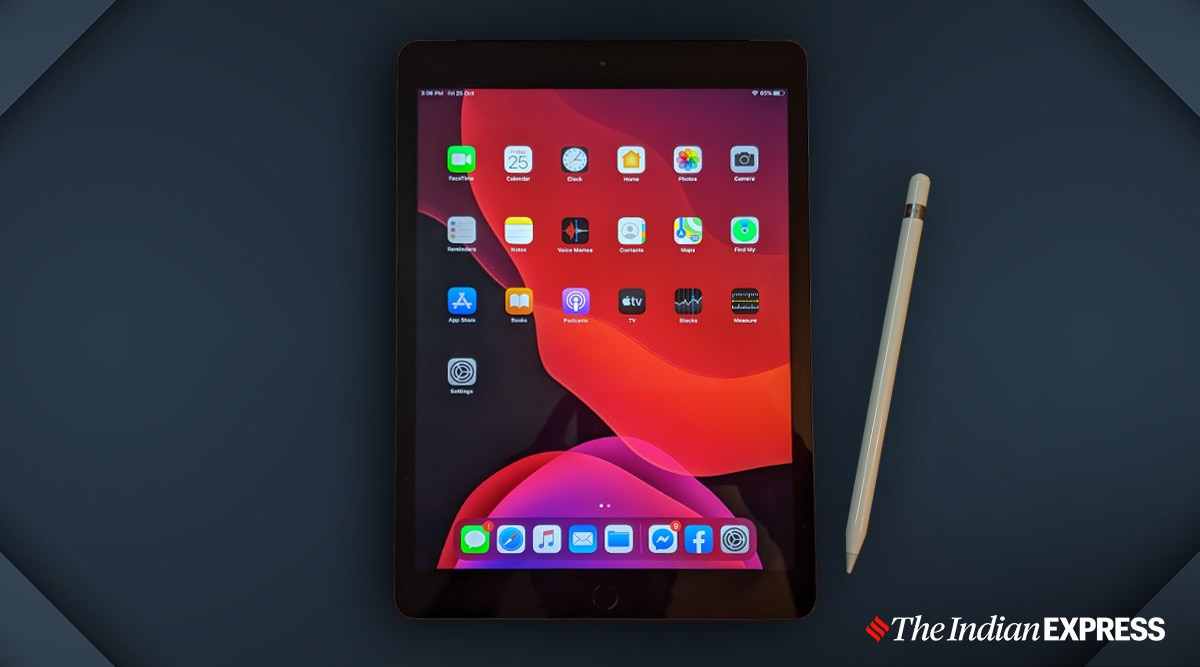 Scribble changes how you use the iPad and Apple Pencil.
Scribble changes how you use the iPad and Apple Pencil.Although I have been using Apple Pencil for quite some time, I recently discovered the Scribble feature that turns your handwriting into typed text. Scribble has been introduced as part of iPadOS 14. While it may seem like a small feature, I find it really useful. It’s worth checking out if you have an iPad and Apple Pencil.
Here’s how to use iPadOS 14’s Scribble feature.
What is Scribble?
Scribble, included in iPadOS 14, basically converts your handwriting into typed text. The best way to test this feature is to open the Notes app and then tap the Pen icon and select the pen which is marked with the letter ‘A’. Once you select the handwriting pen, write something and see your handwriting turning into typed text. In my case, I wrote “hello world” using the Apple Pencil and despite my poor handwriting, the iPad managed to recognise what I wrote and instantly converted it into a typed text.
Scribble feels fast enough to convert handwriting on the go, something I really like about this feature. I have found Scribble useful for taking quick notes, or making a grocery list. But there’s more to it. If you circle a word with the Pencil and highlight, reveals options like cut or copy. Meanwhile, scratching out a word using the Apple Pencil’s tip lets you delete that word. Interesting, Scribble works across iOS. With the help of Scribble, it is possible to write an address using the Pencil in Maps and search the location without needing to type it.
Scribble is an interesting feature, provided you have an iPad running iPadOS 14 and Apple Pencil. If you don’t have the Apple Pencil, even Logitech Crayon stylus will work. The good thing about Scribble is that it also works with the Apple Pages word processor, which I frequently use. Unfortunately, there is no support for Scribble for Google Docs and Microsoft Office.
How to turn on/off Scribble in iPadOS
Scribble is on by default in iPadOS 14. However, you have the option to turn Scribble on and off. Just open the Settings app> Scroll down and select Apple Pencil and then select the toggle next to Scribble. Once you toggle Scribble on, you can “Try Scribble “which lets you try the basic functions of the feature.
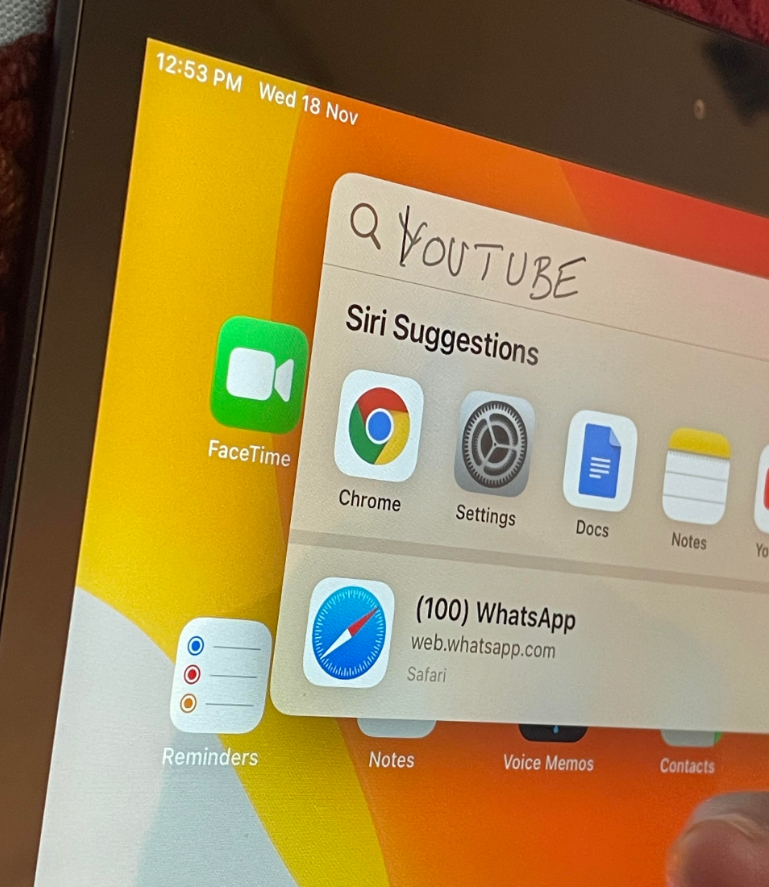 Scribble allows you handwrite in any iPad text field and then convert your handwriting into text. (Image credit: Anuj Bhatia/Indian Express)
Scribble allows you handwrite in any iPad text field and then convert your handwriting into text. (Image credit: Anuj Bhatia/Indian Express)
Which iPads support Scribble?
To use the Scribble feature, you need an iPad that runs iPadOS 14 and has support for Apple Pencil. I used my iPad (7th gen) with the first-gen Apple Pencil to try out Scribble. Here’s a list of iPads that support Scribble
*iPad Air (2020)
*iPad (2020)
*iPad Pro 11 (2020)
*iPad Pro 12.9 (2020)
*iPad (2019)
*iPad Mini (2019)
*iPad Air (2019)
*iPad Pro 12.9 (2018)
*iPad Pro 11 (2018)
*iPad (2018)
*iPad Pro 10.5 (2017)
*iPad Pro 12.9 (2017)
*iPad Pro 9.7 (2016)
*iPad Pro 12.9 (2015)