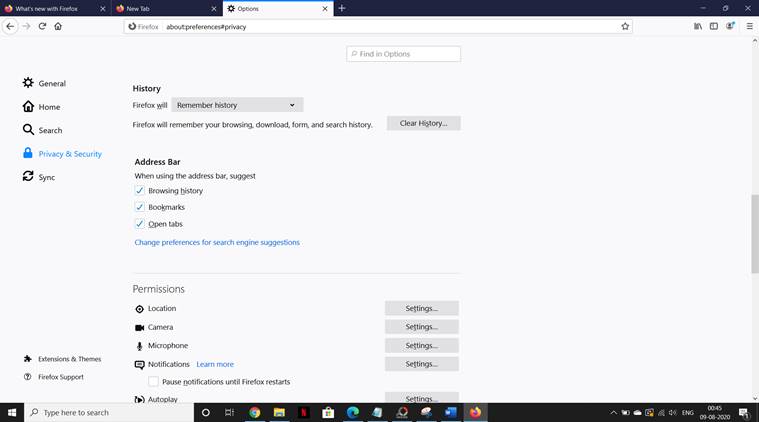 (Source: Firefox screenshot)
(Source: Firefox screenshot)
When you surf the internet or search for something particular, your activities are recorded in the web browser’s history until and unless you are using the incognito or private mode. Also, if you are not cleaning web browser history, the excessive data slows down the speed at which the web browser loads the webpages.
Here’s how you can get rid of the browsing history on different web browsers on a laptop or a desktop:
Google Chrome
Click on the three dots visible in the top right corner of the Google Chrome window. After that choose the ‘history’ option and then again. You can also open this tab by using ‘Ctrl+H’. On the left, click on the ‘clear browsing data’ option. After that, you will have the option of deleting the browser history for a time period of the last 24 hours, seven days, four weeks, or all time. Along with the browsing history, you can also delete cookies, cached images, and files.
Microsoft Edge
Once again, you have to click on the three dots in the top right corner of the Microsoft Edge window. Click on the ‘history’ option and then on ‘Clear browsing data’. You will have four options to delete the browsing history from a specific time period.
Mozilla Firefox
Click on the three lines in the top right corner of the Firefox window. Unlike Chrome and Edge browsers, you don’t get to the ‘history’ option right away. Click on the ‘options’ and a new window will open. On the left, open the ‘Privacy and Security’ option. As you scroll down, you can see the ‘Clear history’ option under ‘history’. The usual time period options will be available as you delete the browsing history. There is also an option to enable ‘never remember history’ and ‘user custom settings for history’.