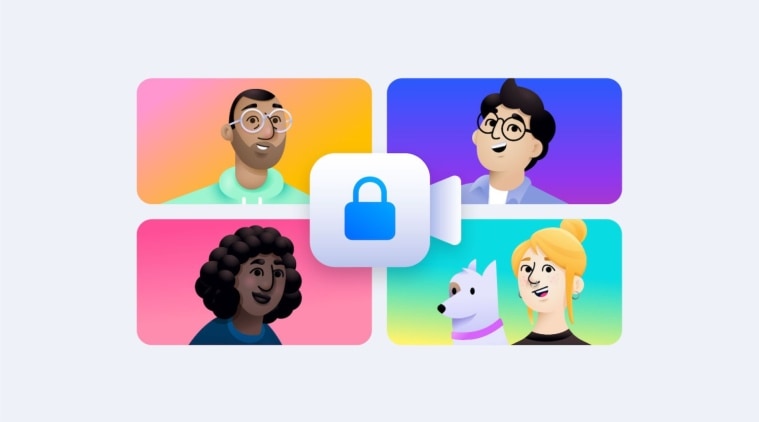 This feature requires all participants to opt-in to be a part of a video call when going live. (Image: Facebook)
This feature requires all participants to opt-in to be a part of a video call when going live. (Image: Facebook)
Facebook recently launched its Messenger Rooms feature for people to conduct video calls. The company is now expanding its functionality by adding the ability to invite up to 50 people into a video call (even those who do not have a Facebook account) and then broadcast the room live on any profile, page or group. The company has announced that it will initially make this feature available in select countries, soon after which it will be expanding it to all countries here Messenger Rooms is available.
Facebook Rooms via Live will still include all of the controls for the call host. Moderators and the host can even remove people during a live broadcast if required. So basically all of these video calls made via the Messenger Rooms will be similar to how they are in normal use. Just that, with this new feature, the calls will be carried out in front of people like a live event.
This feature requires all participants to opt-in to be a part of a video call when going live. All of the participants have the option to leave the meeting before the broadcast ends.
Here’s how you can start a live video broadcast via Messenger Rooms on Facebook
* Start a Messenger Rooms video conference by inviting people.
* After all of the relevant people join in, start the meeting and click on the ‘Live’ button located on the bottom right corner of the video box.
* Select the place of broadcasting the video, like your Facebook feed, a page or in a group.
* Wait for the participants to confirm or leave the room. If someone is not responding, the room owner or the moderators can remove the participant.
* After all participants agree, click on the ‘Start’ button to start your live video meeting room.
* After the broadcast is complete, you can once again click on the ‘live’ button and click end.