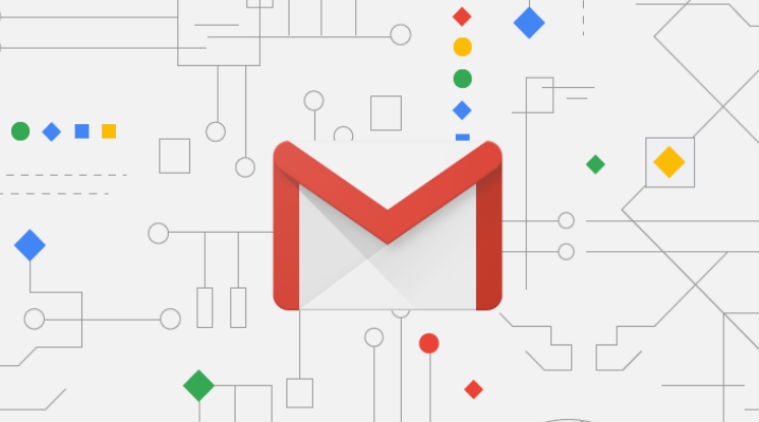 An easy guide to recall email on Gmail (Express Photo)
An easy guide to recall email on Gmail (Express Photo)
Gmail is the most basic app office-goers use. One of the first things, that you get while joining a new company is a Gmail account to communicate with your colleagues, upper management, Human Resources department. Most people send letters, content, photos, and videos for approval on mails including corporate communication which makes being accurate a necessity.
However, no matter how careful one is when composing or replying to a mail, few mistakes do occur whether its the wrong email address, wrong information, or attaching the wrong media which may cause problems. This often makes users wonder if there was an undo option to retract your mails that were not meant to be sent in the first place.
Here is a simple guide to help you make a tweak in your Gmail account to help you recall your mails:
# At first, you need to log in to your Gmail account and open the settings (one of the icons) on the top right corner.
# There will be multiple options below the search bar of your Gmail account including Labels, General, Accounts, Add-ons, etc. You need to click on the General option.
# You’ll find the ‘Undo send option’ under general settings. You need to enable that option if it has not been done already.
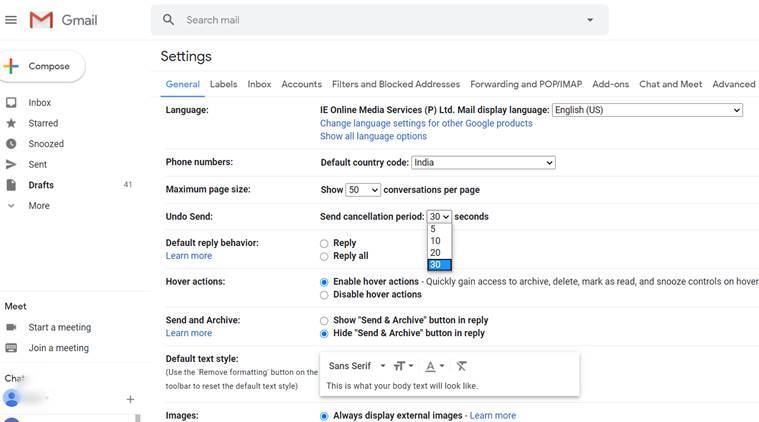 (Source: Gmail screenshot)
(Source: Gmail screenshot)
# You can click on the send cancellation period option which lets you choose the time frame within you will be allowed to retract the mail. The time frame ranges from five seconds to 30 seconds which can be set according to one’s convenience.
# After choosing the time duration, you need to scroll down and click on the ‘save changes’ button at the bottom of the page.
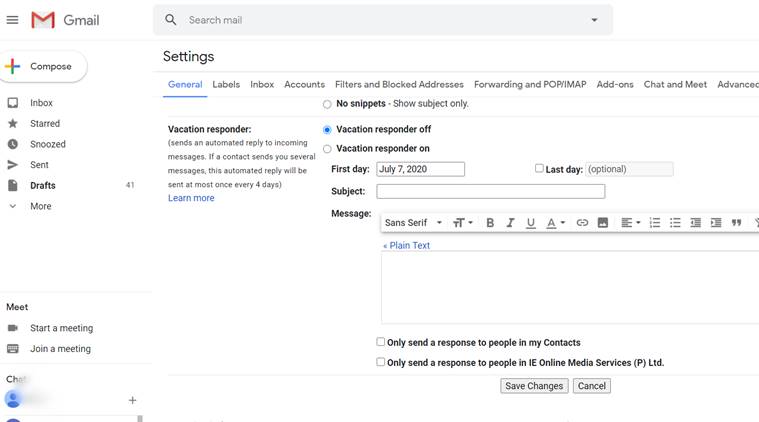 (Source: Gmail screenshot)
(Source: Gmail screenshot)
# Now you are ready to recall your messages. You can check by sending a test mail. When the mail is sent you will see an option to ‘Undo’ your sent mail on the bottom left corner. Clicking on it will recall the mail and show you a message ‘sending undone’.
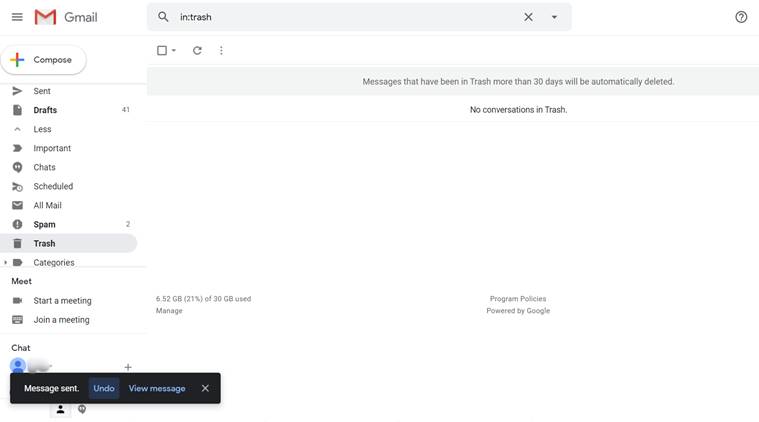 (Source: Gmail screenshot)
(Source: Gmail screenshot)
If you fail to click on the ‘undo’ button before the time limit, the mail will be sent.