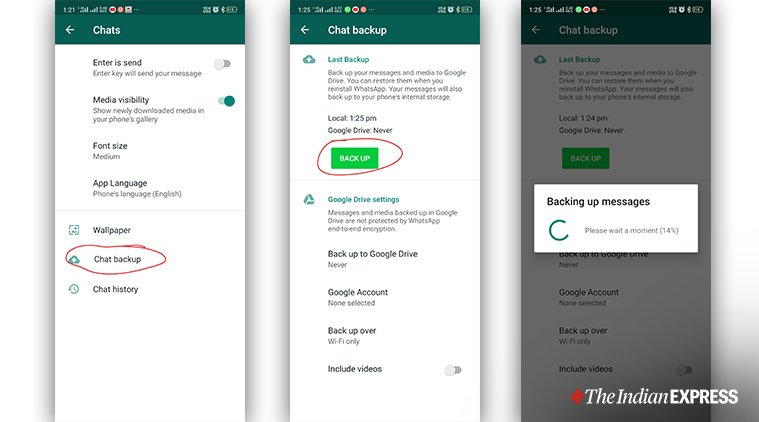 Steps to transfer WhatsApp chats using local storage.
Steps to transfer WhatsApp chats using local storage.
One of the few challenges that a user faces when he/she switches or upgrades to a new smartphone is transferring the data, chats from the previous phone. The Facebook-owned messaging app is a widely used one and considered an essential one to communicate with the contacts. Therefore, we have an easy guide for you to transfer your WhatsApp chats from an old smartphone to a new one.
Backup and restore on Google Drive or iCloud
This is the easiest way to transfer your WhatsApp chat history from one device to another with the same operating systems.
Android
# Open WhatsApp on your old phone and tap on the three dots on the top-right corner of your phone. Open the settings menu, go to Chats, and then chose Chats backup.
# From here you can choose whether you want to backup your chats manually or automatically (weekly, monthly, and more). When you open WhatsApp on the new phone, it will prompt you to recover old chats, media from Google Drive.
# The chats, photos, videos will be visible instantly on your smartphone.
iPhone
# For iOS, before going to WhatsApp settings you need to go into your Apple ID and turn on iCloud. If you have done it already, there is no need to perform this action.
# Open WhatsApp and tap on Settings on the bottom right corner. Go to Chats and then click on ‘Chat Backup’. Once again it is up to you whether you want to back up the chat history manually or turn on automatic backup. You also have an option to include or exclude videos from the backup history.
# Once again, when you install WhatsApp on your new iPhone it will prompt you to restore the chat history from iCloud.
Manual backup (Android)
This is an option for those who have not received the Google Drive update or don’t want to save the chat history online.
# You have to connect your smartphone to your PC/laptop via a USB cable. You need to go into the WhatsApp database which will be their in the internal memory of the device.
# You need to search for backup files that will display the saved date. The file may look like this – “msgstore-2020-07-10.db.crypt1”. After you find the file, copy it in your system. If the chat history is backed up automatically, it will not have the date of the backup.
# Before installing WhatsApp on your new device keep in mind that you don’t have to open the app. Copy the retrieved file in your new smartphone’s ‘databases’ folder. If there is no ‘databases’ folder, create one and paste the file in it.
# Now, open WhatsApp on your new device. The app will display a notification that a message backup has been found. All you need to do is tap on the ‘restore’ option and the chats will start to reflect in a while.