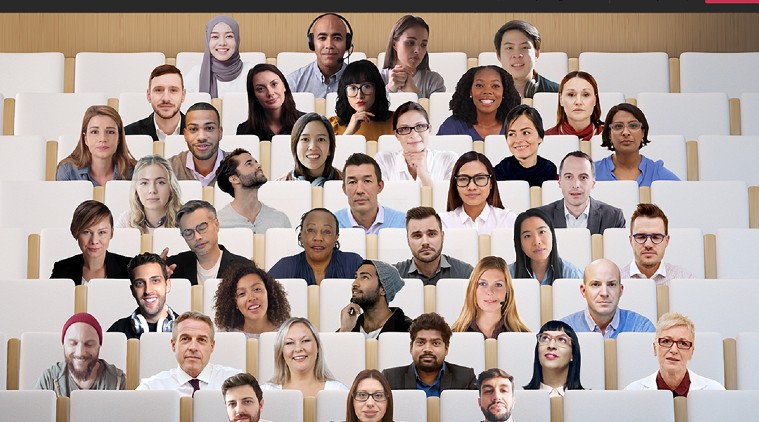 Here’s how you can set a background while doing a Teams video call.
Here’s how you can set a background while doing a Teams video call.
Microsoft has rolled out a new update for its Teams, video conferencing software. With the new update comes with a new Together mode, which allows users to share a background with up to 49 participants. The company states that this will allow users to feel as if they are sitting in the same room while having a discussion.
The company claims that this has been made possible with the help of AI segmentation technology, which digitally places participants in a shared background. Here we will explain how you can change the background image on a Microsoft Teams video call.
How to change video call background in Microsoft Teams
* Start a video call and let people join in.
* Click on the ‘More actions’ button located in the toolbar.
* Click on the ‘Show background effects’ option.
* Browse through the various backgrounds that show up and click on the one you like.
* Click the ‘Preview’ button to see how the background looks like.
* When you find the perfect background, select the ‘Apply and turn on video’ option.
The company also lets users upload custom images to Teams background. To do so, users can click the Background effects button before starting a meeting and tap the Add new option. There add a background image in .JPG, .PNG or .BMP file format.
How to enable Together mode
* Start a video call.
* Tap on the more options icon.
* Tap on Together mode.
* Select a background that you feel is a good setting.
* Tap apply.
The company claims that the “Together mode makes meetings more engaging by helping you focus on other people’s faces and body language and making it easier to pick up on the non-verbal cues that are so important to human interaction.”
Apart from the together mode, the new update also brings number of other features which include Dynamic View, Video filters, Reflect messaging extension and more.