 Zoom has bolstered its security as more users have been using the video conferencing applications for conducting meetings (Photographer: Gabby Jones/Bloomberg)
Zoom has bolstered its security as more users have been using the video conferencing applications for conducting meetings (Photographer: Gabby Jones/Bloomberg)
Zoom meetings have become a norm for office-goers, students around the world due to the Covid-19 pandemic as most of us have no option but to work from home, study from home and so on. Not just official meetings with colleagues or online classes but users have been conducting work out zoom meetings or even attending marriages on the zoom call since travelling abroad or even within the country is restricted. All these factors give users all the more reasons to secure their conversations, avoid unwanted interruptions from strangers etc.
If you have been wondering the same, here’s a quick solution to help you secure your zoom meeting:
* Using personal ID for meetings is a common mistake people make. For public meetings, disable your personal meeting ID and use meeting ids that are generated randomly.
* Always set a password to join your meetings to avoid any random interruptions aka Zoom bombings in between.
* Turn on the waiting room by default by going into the settings menu. No one can join the meeting before the host allows them to enter the room. Even before the meeting, Zoom notifies you of the attendees. The waiting room helps you have one-on-one meetings, remove/add participants during the meeting.
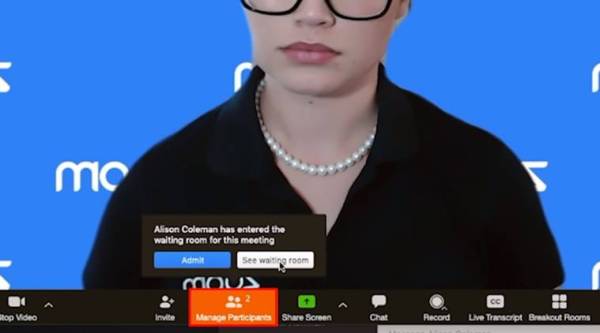 Turning on the waiting room is a feasible option (Source: Zoom Youtube/screengrab)
Turning on the waiting room is a feasible option (Source: Zoom Youtube/screengrab)
* The remove feature is also helpful if someone has forgotten to end the meeting and is busy doing something else which may disrupt the meeting. Also, if someone is creating a ruckus during a meeting this feature can come to the rescue of the host.
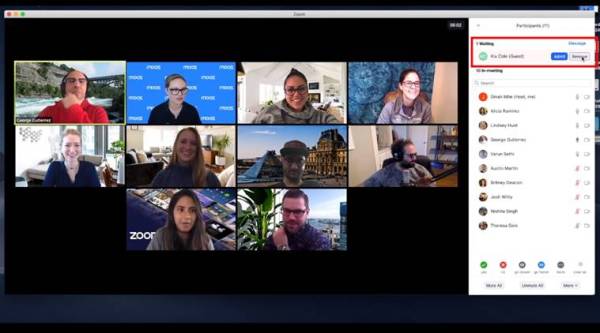 You can remove participants during the meeting (Source: Zoom Youtube screengrab)
You can remove participants during the meeting (Source: Zoom Youtube screengrab)
* Once all the attendees are logged in, you have the option of locking the meeting to avoid anyone else joining in between. This feature also restricts the participants you have removed to join the meeting again.
* In case the meeting has a large number of participants and managing them is troubling, you can choose to have a co-host.
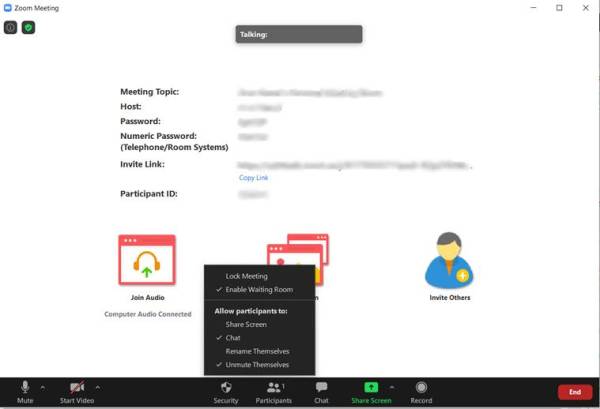 You can disable many options during the meeting (Zoom screenshot)
You can disable many options during the meeting (Zoom screenshot)
* Sometimes, in an attempt to be funny and disrespectful, participants change their names to cause disruption. You can restrict them from renaming themselves.
* At times, you may have noticed that the background noise is too much because someone’s mic isn’t working properly. In that case, you can mute all or specific participants to avoid unwanted noise. You can also disable chat options or screen sharing during the meeting as well.