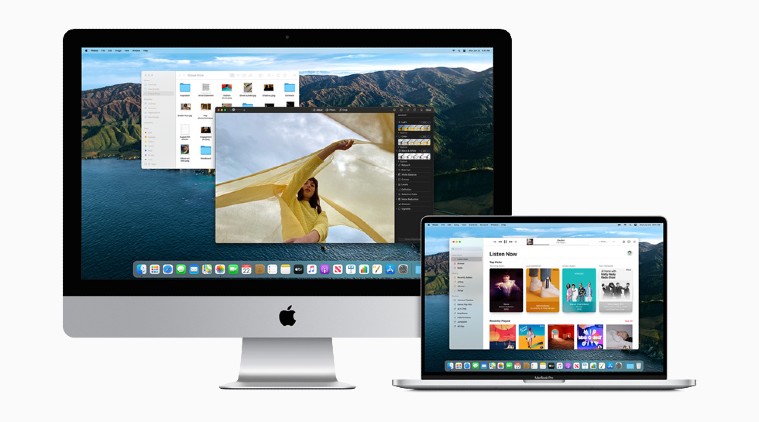 How to download the macOS Big Sur Beta 1. (Image: Apple)
How to download the macOS Big Sur Beta 1. (Image: Apple)
Apple just announced macOS Big Sur at its WWDC 2020 online event that comes with a revamped design and tons of new features. While the operating system is expected to arrive soon, Apple has released the macOS Big Sur Beta 1 for developers so that they can test their apps against it and prepare for the public release of the OS.
The new operating system comes with a new design that includes revamped app icons, a new control centre that works similar to the one in iOS, new notification centre with interactive and grouped notifications, and new widgets. The update also adds new features to Safari and the Messages app among other things.
How to download macOS Big Sur beta
If you have a developer account with Apple, you can download the macOS Big Sur beta before it is released for the public. Here’s how you can do it:
*Go to developer.apple.com and navigate to macOS
*Click Download button at the top
*Log-in with your developer account
*Click on the Install Profile button for macOS Big Sur to download the file to your Mac
*Open your Downloads window and select macOS Big Sur Developer Beta Access Utility
*Now, run the installer by double-clicking on macOSDeveloperBetaAccessUtility.pkg
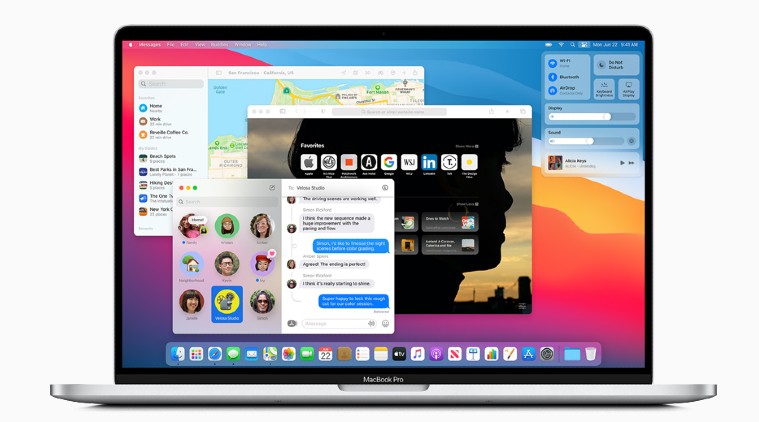 The new operating system comes with a new design. (Image: Apple)
The new operating system comes with a new design. (Image: Apple)
Once the installer is finished downloading, System Preferences will automatically check for update to macOS. Click on ‘Update’ to download and install the developer beta software and finish the installation process like normal.
After you are done installing the macOS Big Sur Developer Beta, your Mac will reboot and you will need to sign-in with your Apple ID and password. Once you enter the system, you can begin to experience the new macOS.
How to downgrade to macOS Catalina
Since the macOS Big Sur is a beta version, you may want to go back to using the macOS Catalina after you are done testing the new operating system. You should use Time Machine to back up your Mac before updating to the new OS. You need to go to Apple Menu > System Preferences > Time Machine to back up your system.
Also read | These are all the devices that can run iOS 14, iPadOS 14, macOS Big Sur, and watchOS 7
Notably, while you downgrade your Mac to Catalina will erase any changes you made to the files since you installed the Big Sur. Follow these steps to revert to macOS Catalina from macOS Big Sure Developer Beta:
*Click on Apple Menu at the top > Restart
*After your Mac restarts, press and hold the Command and R keys until the Apple log appears
*Select Restore from a Time Machine Backup
*Click Continue
*Select your Time machine backup disk and the Time Machine backup you want to restore
Now, follow the onscreen instructions and that’s it. You can safely revert your Mac to the macOS Catalina from the macOS Big Sur beta.
