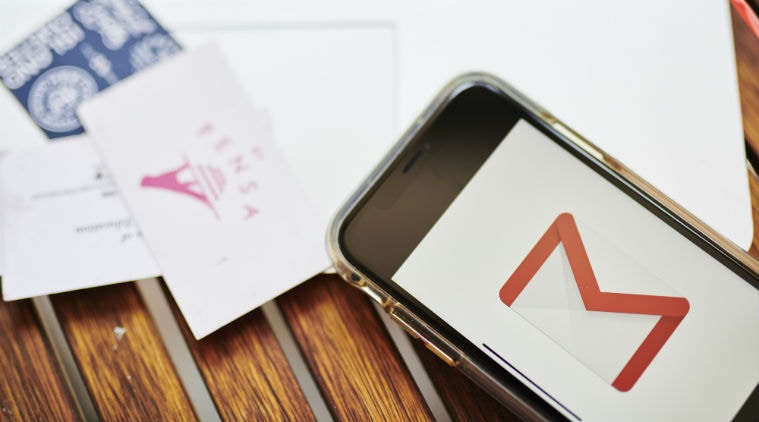 Five tips and tricks to use Gmail effectively. (Image: Bloomberg)
Five tips and tricks to use Gmail effectively. (Image: Bloomberg)
In the early days of email, users could not do much apart from checking their mail, compose, send, and save as draft. However, that changed with the advent of browser-based webmail and specifically Gmail that allows dynamic customisation to the users among other things.
The service adds new features at specific intervals, some of which go unnoticed. There are loads of Gmail tricks that aren’t used commonly but have the potential to change your email experience. We are listing down our favourite five Gmail tips:
Confidential Mode
Gmail’s Confidential mode is exactly what it sounds like— a more secure way to send emails. The recipient cannot copy, forward, or print the mail. You can even set an expiry time for the email or protect access with a passcode for added safety. To send an email in Confidential mode, you just need to click on the small padlock symbol at the bottom of the compose window. A dialogue box will pop-up asking you to set expiry timing and passcode.
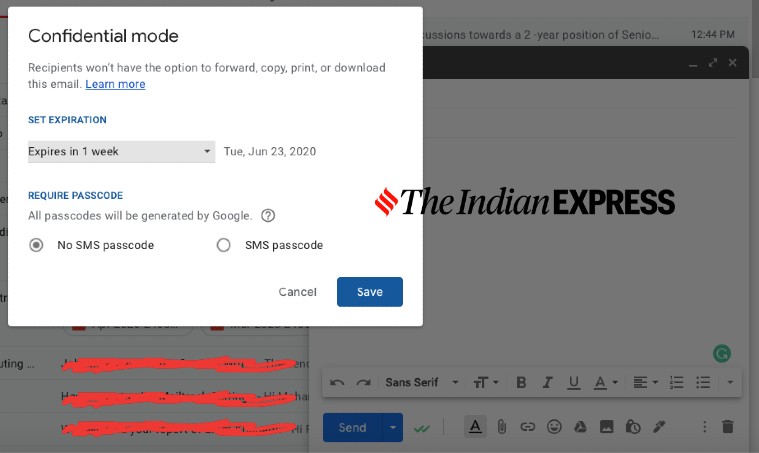 Confidential Mode. (Screenshot: Mohammad Faisal/ The Indian Express)
Confidential Mode. (Screenshot: Mohammad Faisal/ The Indian Express)
Increase ‘Undo Send’ time
Gmail comes with an Undo Send feature that lets you recall a dispatched email before it reaches the recipient’s inbox. The feature comes handy when you realise that you forgot to include something in the mail— for instance, an attachment. By default, Gmail gives you a 5-second window to call back a sent mail but you can increase this time to 10, 20, or 30 seconds. Go to Gmail Settings > General tab > Undo Send drop-down menu > select new timing > click on Save.
Schedule email
Gmail also allows you to schedule emails. To use this feature, go to the compose mail box > write your mail > click on the drop-down arrow on the send button > select “Schedule Send”. Now select a time you want to schedule the mail for delivery and that’s it.
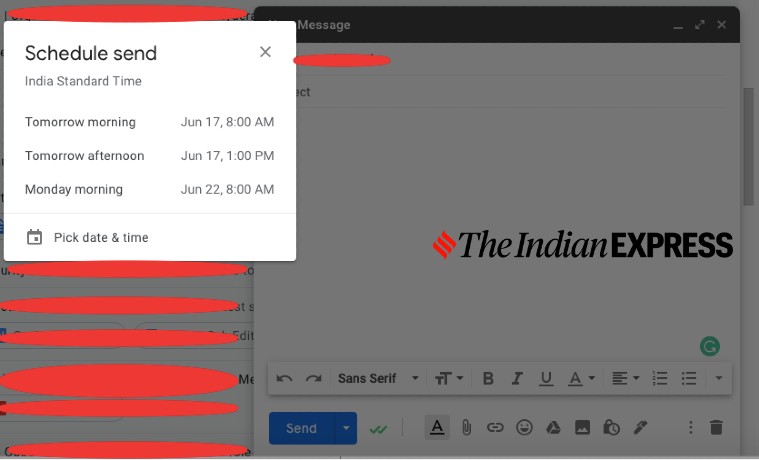 Schedule email. (Screenshot: Mohammad Faisal/ The Indian Express)
Schedule email. (Screenshot: Mohammad Faisal/ The Indian Express)
Use aliases
You can add an alias to make virtually unlimited email accounts with just a single Gmail account. You can add a “+” symbol after your username, then add an alias just before the “@“ symbol. For example, you can use username+personal@gmail.com or username+work@gmail.com for different needs. using aliases also allows you to filter responses and cut the clutter.
Make customised filters
Gmail allows you to make customised filters for your inbox. Enter Gmail Settings using the gear icon > Select Filters & Blocked Addresses tab > Click Create New Filter > Enter keywords in the relevant field that may also include a sender name or domain > Click Create Filter > Select what to do with the filtered mail— Delete, Archive, Mark as Read, etc. > Click Create Filter.