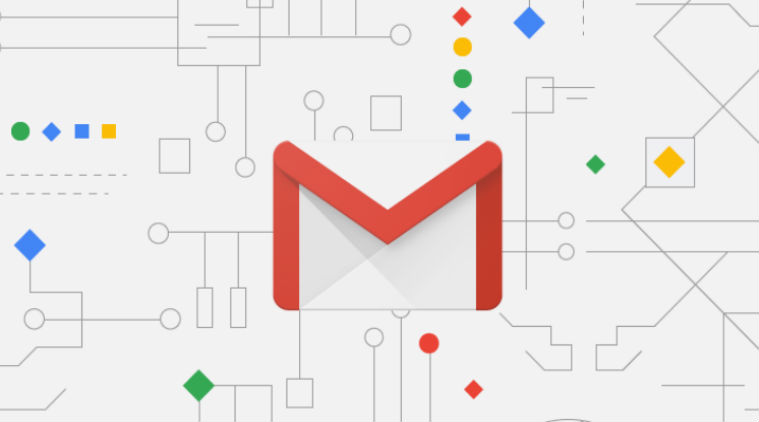 Gmail tips and tricks: Making a Google Meet call from Gmail to scheduling emails. (Express Photo)
Gmail tips and tricks: Making a Google Meet call from Gmail to scheduling emails. (Express Photo)
Gmail is one of the most popular e-mail platforms in the world and has become a part of almost every working professional’s life. Back in 2018, Google announced that Gmail has over 1.5 billion active users and since then the service has evolved by many folds. The email service comes bundled with many important features like access to Google Docs, Drive, among others.
Today, we are going to discuss some tips and tricks that a Gmail user should know to make full use of the platform.
How to create a Gmail account
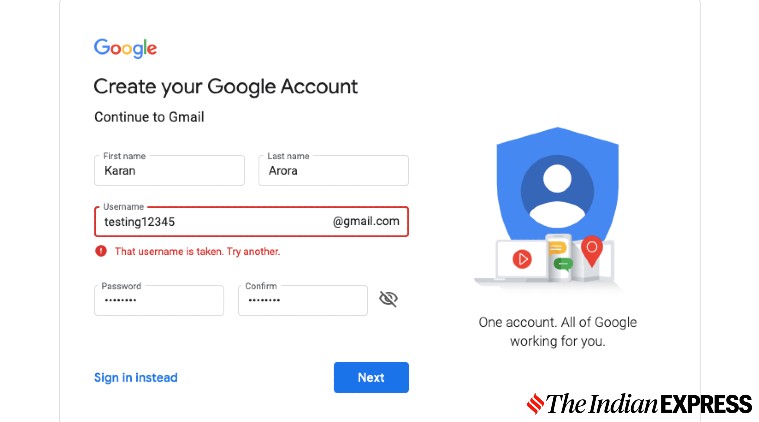 Here’s how you can create a new Gmail account. (Express Photo)
Here’s how you can create a new Gmail account. (Express Photo)
If you are on the internet or are migrating from another e-mail client like Yahoo Mail, here’s how you can create your Gmail account. First, head to Gmail.com and tap on the ‘Create account’ option, then select what you want it for — individual use or to handle a business. Enter your full name, desired email address, and password. Now enter your phone number and an alternate email ID. It will then verify the alternate ID and your phone number to successfully create your Gmail account.
How to delete a Gmail account
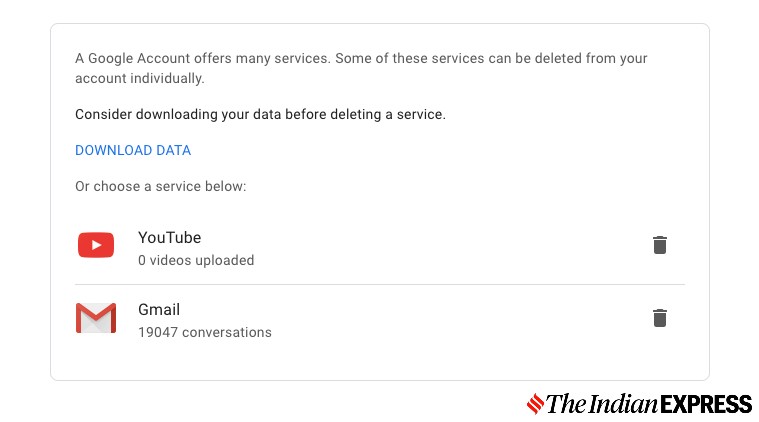 Here’s how you can delete your old Gmail account. (Express Photo)
Here’s how you can delete your old Gmail account. (Express Photo)
If for some reason, you do not want to keep your Gmail account, you can delete it by following a few simple steps. Head to myaccount.google.com and navigate to the ‘Data and personalization’ section from the navigation bar located on the left side. Now scroll to the “Download, delete, or make a plan for your data” option and click on it. Now click the ‘Delete a service or your account’ option that shows up. Finally, click on the ‘Delete your account’ option to completely delete it.
How to enable Gmail dark mode
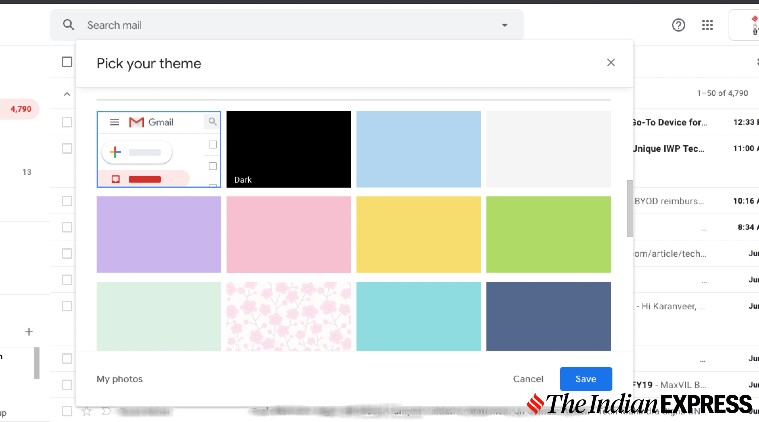 Enabling Dark mode will help you save on battery. (Express Photo)
Enabling Dark mode will help you save on battery. (Express Photo)
Dark Mode in apps and websites has started becoming a norm with people preferring to use it much more than the Light Mode. Apart from the eye strain benefits, it also helps a lot of phones and laptops that come with an AMOLED display conserve battery. To activate dark mode on desktop, open Gmail and click on the Settings icon and tap Themes. Search for the Dark theme there and click on it and tap apply. To activate it on your Android smartphone, tap on the menu icon and open the Settings option. There tap on ‘General Settings’ and select the theme option and set to dark. If your device is running Android Pie or before, you will not be able to make this selection.
Making a Google Meet call via Gmail
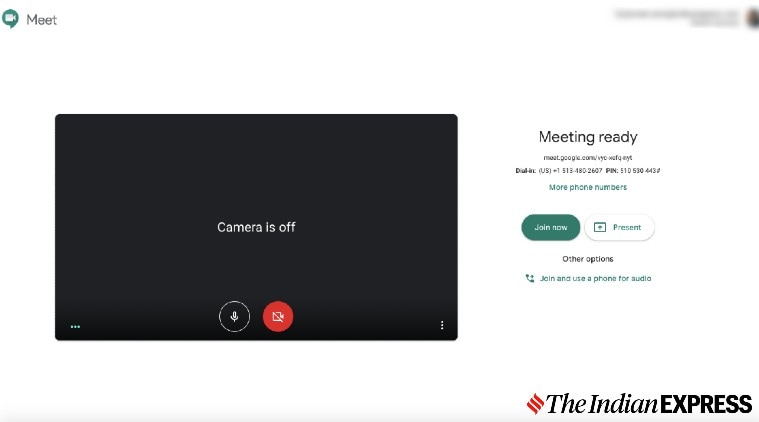 Here’s how you can start a Google Meet Call via Gmail. (Express Photo)
Here’s how you can start a Google Meet Call via Gmail. (Express Photo)
Google now shows the option to make or join a Meet video call from inside of Gmail. To make a Google Meet call via Gmail, you can simply click on the start a meeting option located on the left navigation bar. This will take you to a new window for the video call. From there you can join the call and copy the joining details and send it to the people you want to chat with.
How to Schedule a mail on Gmail
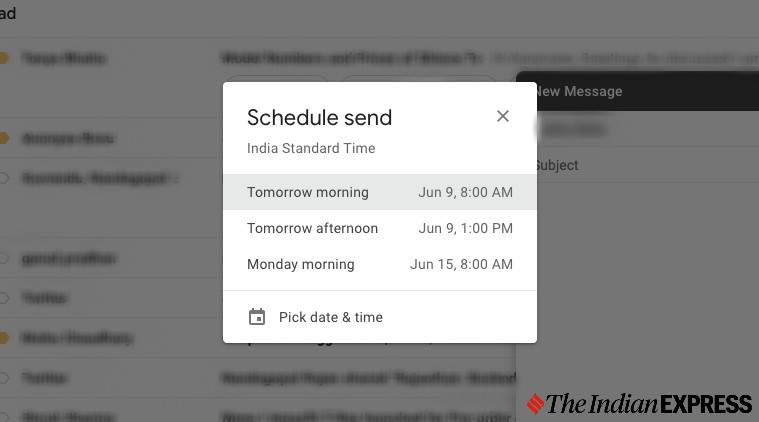 Here’s how you can schedule an email from inside of Gmail. (Express Photo)
Here’s how you can schedule an email from inside of Gmail. (Express Photo)
Gmail also allows users to schedule an email so they don’t miss sending an important email. To schedule a mail click on the ‘compose’ option to create a new mail. Now create your mail, with all the necessary details. Click the drop down button next to the send button and choose the ‘Schedule Send’ option. Select a specific date and time, and then tap schedule.