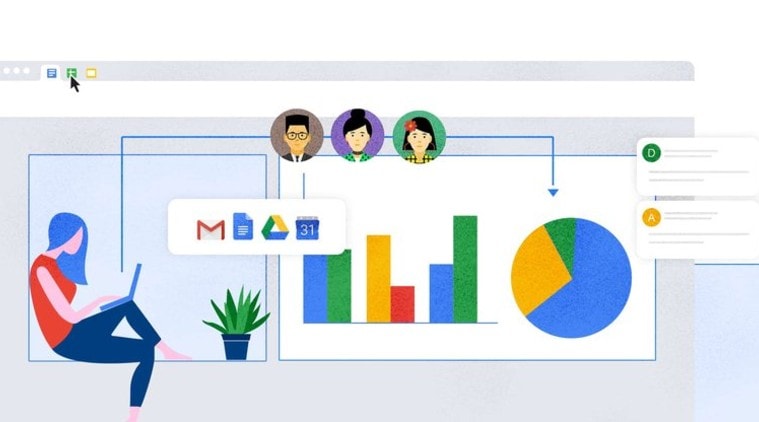 Google Docs tips and tricks. (Image: Google)
Google Docs tips and tricks. (Image: Google)
There are loads of things we use every single day but do not realise the full extent of it. Sometimes, the features and functionalities of an item go unnoticed, which could have made a big difference in productivity. The same is true for every app and software out there.
Google Doc is a personal favourite of too many people to count. It is a fine piece of office essential which is easy to use but comes with a lot of features that often go unnoticed. We are listing down five such features that you never knew existed.
Clear formatting
We often need to paste the text into Google Doc from another location, which may have some formatting issues. However, Google Doc comes with a fun little feature to “clear formatting” that will save you from the hassle of editing the text manually. Just go to Format > Clear Formatting. That’s it.
Organise better with folders
Google Docs are stored on Google Drive. However, since collaborating on a project ends up with a single Drive account being used for sharing files, it becomes difficult to organise your own files and documents. You can create a dedicated folder in the Drive to store your personal Google Docs. Click on “New” button and go to “Folder” to add a new folder.
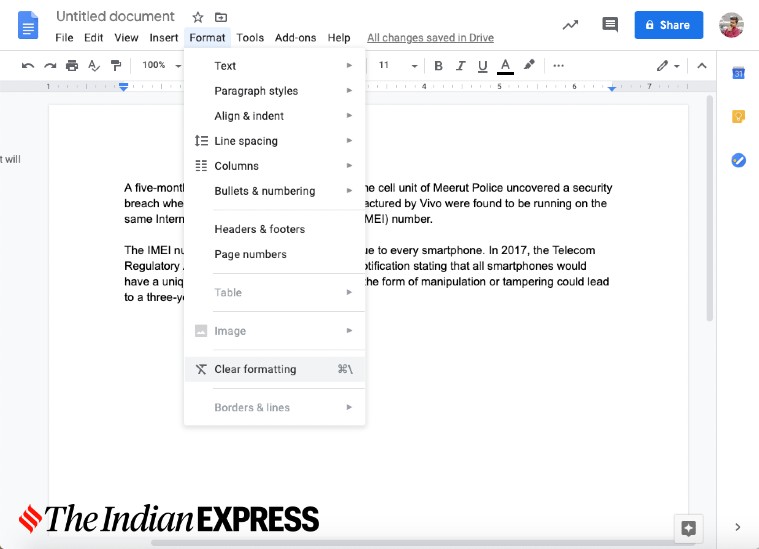 Google Docs features you should definitely know. (Image: screenshot by Mohammad Faisal)
Google Docs features you should definitely know. (Image: screenshot by Mohammad Faisal)
Turn on the suggestion mode
Instead of editing a document in the Google Docs, you can actually make suggestions. Just click on the “Editing” icon and select “Suggesting”. Now every change you make in the document, it will appear as a coloured mark in the document. The writers can just accept all the changes or comment on what they think about the same.
Tag people in comments
You might already know how to add comments in a Google Doc. (Go to Insert > Comment). But not many people know that you can actually tag people in a comment to draw their attention. Just add an “@“ or a “+” sign and then start typing the name or the email address of the person you want to tag. Google will suggest the name of the person you want to tag and notify them via an email.
Revision history
This feature comes really handy when you use Google Doc for official purposes a lot. You can see all the changes made in the Google Doc together with the time when the change was made as well as the name of the person who made the change. To see the revision history, you need to go to File > View Revision History. It will show a panel with an overview of who made the change and when.