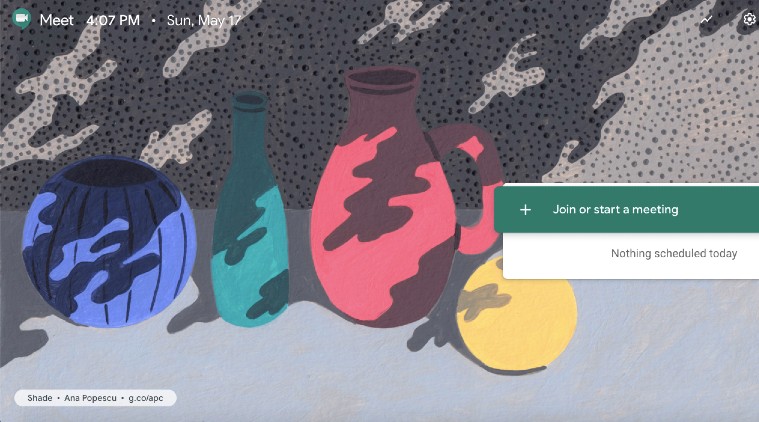 Google Meet guide: Everything you need to know. (Image: meet.google.com)
Google Meet guide: Everything you need to know. (Image: meet.google.com)
Amid the nationwide lockdown to contain the spread of the coronavirus, office goers are now working remotely and relying on the video conferencing apps for professional needs. While Zoom emerged as the most popular video calling platform, Google is leaving no stones unturned to compete with its Meet.
As per a report by Sensor Tower, Zoom escalated to become the most downloaded app in April 2020 while Google Meet climbed the ladder to claim the eight spot followed by Microsoft Teams (video conferencing solution) at tenth number. Google has revealed that the daily usage of Meet has grown by 30x since January and, as of May, it is hosting 3 billion minutes of video meetings.
Google recently announced to make Mee free for all users until September. We used Google Meet thoroughly and here’s a complete guide of the video calling platform.
Google Meet is now free and integrated with Gmail
Google announced earlier this month that anyone with a Google account can sign up for Google Meet to make video calls and try out all the features such as scheduling meeting, screen sharing, real-time captions, and layouts. Every user — including enterprises — will be able to avail Meet for free until September 30, 2020.
Until now, Google Meet has been part of the G-Suite but now it is available to everyone for free on the web at meet.google.com, via mobile apps for iOS or Android, and also via Gmail. You can just open your Gmail account on a PC and you’ll be able to see “Start a meeting” and “Join a meeting” options under Meet tab. The Google Meet tab is available between Gmail folder categorisation and Hangout chat options.
How to start a meeting on Google Meet
You can simply start a meeting on Google Meet using the Meet tab in the Gmail web interface or you can simply sign in at meet.google.com by entering your email ID. Follow the below-mentioned steps to start a meeting:
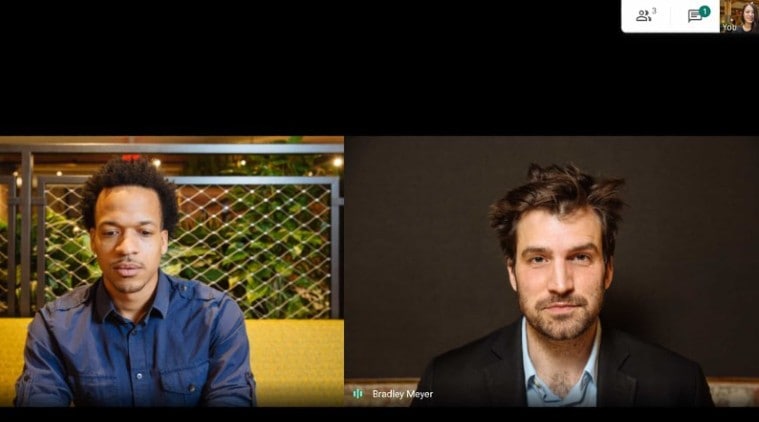 You can start Google Meet meeting through Gmail. (Image: Google Meet)
You can start Google Meet meeting through Gmail. (Image: Google Meet)
*Click on Start a meeting option from the list
*A new window will open and your device camera will be enabled automatically
*A meeting link will be generated along with dial-in number and PIN
*Send these details to contacts you want to join the meeting
*You can turn on the caption of the meeting from the Setting menu by clicking on the three dots next to the video screen
*You can turn on and off the video and audio by click on the options displayed on the screen
How to join a Google Meet meeting
*Click on Join a meeting option from the list
*Enter the Meeting code provided by the meeting host
*It will take you to the Google Meet meeting room you want to join
*You can turn on or off your video and audio as per your need by clicking on the icons on the meeting screen
How to remove Google Meet participants
Therea are chances that an unwanted person may end up joining a meeting set up by you. In this case, you can select to remove such participants. If you are using G Suite account, then a participant from the domain that organised the video meeting can also remove another participant if necessary. In the case of a personal Google account, only the event moderator can remove another participant.
To remove a participant, the host needs to click on the back arrow, point to the person, and then click on remove. You can also select to mute a participant, just click on Volume next to the person’s thumbnail and select “Mute”.
How to record video calls on Google Meet
Unlike Zoom, all the participants of a meeting on Google Meet can freely record the video call along with the host. Just follow the below-mentioned steps:
*In a meeting, click the icon with three vertical dots in the lower right corner of the screen
*Click on ‘Record meeting’ option on the menu to start recording
*To stop recording, click on the three vertical dots again and click on ‘Stop recording’ option on the menu
Google Meet recordings are saved to your Google Drive in a folder called “Meet Recordings”. However, along with the person who started the recording, the host of the Google Meet video call will also get the recording link. Also, Google Meet informs the participants in a meeting when someone starts to record.
Express Tech is now on Telegram. Click here to join our channel (@expresstechnology) and stay updated with the latest tech news
Apart from the Google Meet, the tech giant is also providing its G-Suite Essentials for free until September this year, which gives access to advanced features of Meet such as dial-in phone numbers, larger meetings, and meeting recording. Users can also use Google Drive, Docs, Sheets and Slides for content creation and real-time collaboration for teams while remotely working from home.