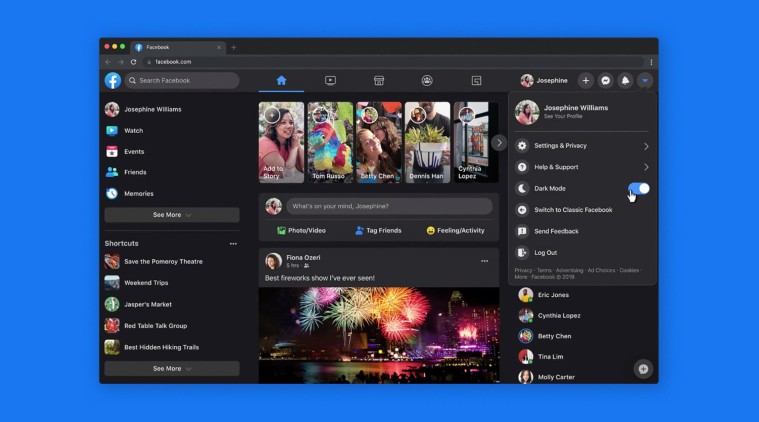 WhatsApp, Facebook Messenger to Gmail, here’s how to enable dark mode on your most-used apps.
WhatsApp, Facebook Messenger to Gmail, here’s how to enable dark mode on your most-used apps.
Staring at your phone for too long, especially at night, can cause eye strain. Worry not, simply turn on dark mode in to change the background color of an app window to black. Not only could it improve the readability of text but also save battery life. The good news is that a lot of your favorite apps whether it is WhatsApp, Facebook Messenger, or Twitter offer a dark mode. Not just that, both the latest version of iOS and Android now support systemwide-dark modes.
Here’s how to enable dark mode in all your favorite apps.
Facebook Messenger
If you have Facebook Messenger installed on your smartphone, all you need to tap your profile picture in the top left corner of the app and toggle the switch for the dark mode to on.
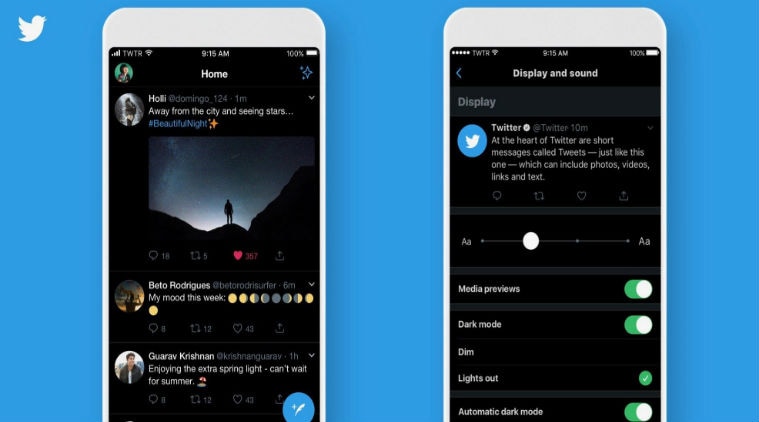 The Twitter app too supports a dark mode.
The Twitter app too supports a dark mode.
To enable Twitter dark mode, open the Twitter app on your Android or iOS device, and tap your profile picture in the top-left corner of the screen. From the menu, tap Settings and privacy > Display and sound. Tap the Dark mode toggle to activate the dark mode. Once you enable the Dark mode, you will see two new options: Dim and Lights Out. Tap Dim for a dark blue theme or Lights out for a jet black dark mode look.
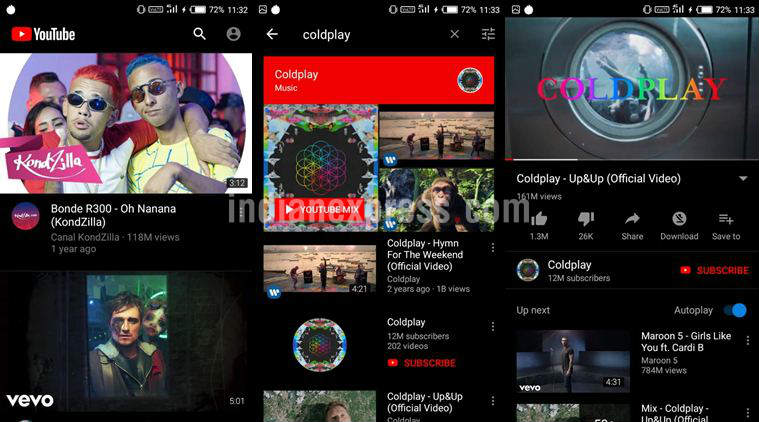 Addicted to Youtube? Turn on the Darl mode now.
Addicted to Youtube? Turn on the Darl mode now.
YouTube
Both Android and iOS versions of the YouTube app supports a dark theme. To enable YouTube dark mode, tap your profile photo up top and select Settings > Dark theme and toggle it on.
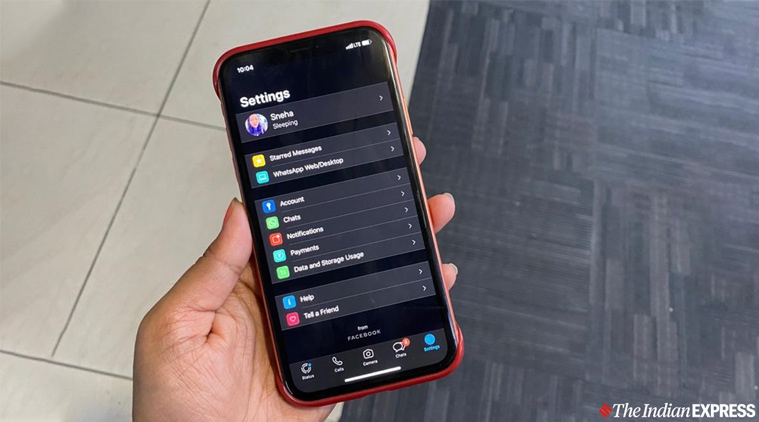 If WhatsApp hasn’t turned dark yet, then you need to update it to the latest version of the app.
If WhatsApp hasn’t turned dark yet, then you need to update it to the latest version of the app.
WhatsApp officially has a dark mode for iOS and Android apps. Here’s how to enable dark mode.
iOS 13
*Open your smartphone’s settings
*Tap ‘Display & Brightness’
*Tap ‘Dark’ to turn on your phone’s system-wide dark mode
Android 10
*Open your smartphone’s settings
*Tap ‘Display’
*Toggle dark mode on to turn on your smart[phone’s system-wide dark mode
Android 9
Simply open WhatsApp>Tap ‘Settings’>Tap ‘Chats’>Tap ‘theme’>Tap ‘Dark’
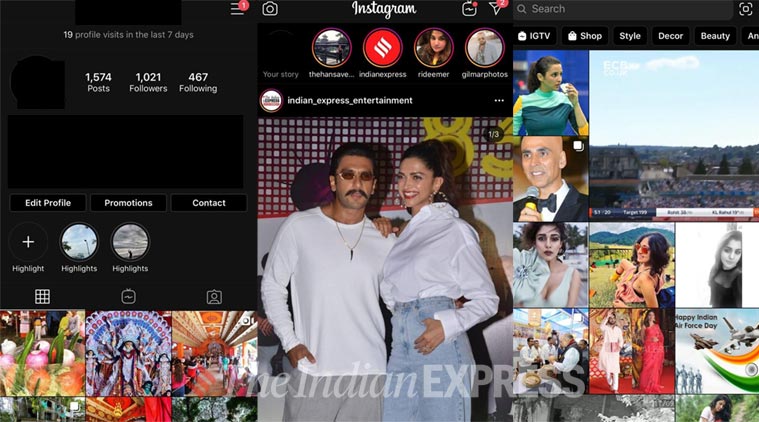 Dark Mode is available on both versions of the iOS and Android Instagram app.
Dark Mode is available on both versions of the iOS and Android Instagram app.
Want a dark mode on Instagram? Here’s how to enable dark mode for Instagram on iOS and Android
Android 10
Go to your phone’s settings>Tap ‘Display’>Tap ‘Advanced’>Select ‘Dark’
iOS 13
Open your phone’s settings>Tap ‘Display & Brightness’>Select ‘Dark’
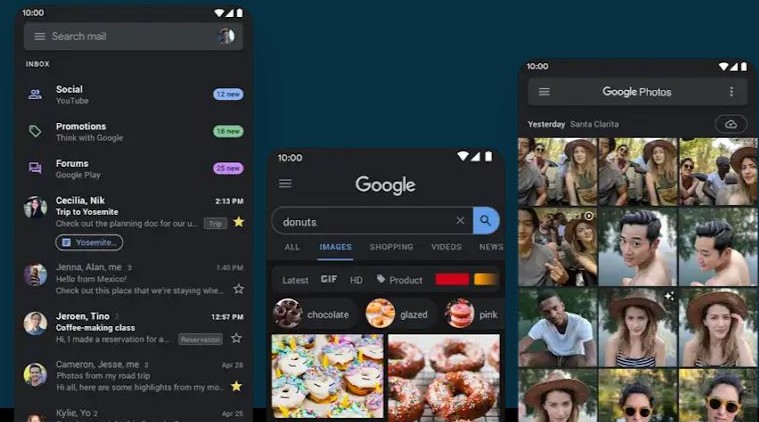 Use Dark Mode in Gmail.
Use Dark Mode in Gmail.
Gmail
On Android 10, Tap the menu icon in the Gmail app>Tap ‘Settings’>Tap ‘General settings’>Tap ‘Theme’>Choose ‘Dark’. On iOS 13, Tap the menu icon in the Gmail app>Tap ‘Settings’>Tap ‘Theme’>Choose ‘Dark’