WhatsApp is one of the most popular instant messaging platforms in the world with over two billion users. It comes with a number of nifty features like group calls, delete for everyone, last seen and more. However, one feature that it misses is that of scheduling messages. There are no reports of the company working on a feature to bring such a feature anytime soon. However, there are a few workarounds that you can implement to have your WhatsApp messages scheduled. The tricks are for both Android and iOS users.
How to schedule WhatsApp messages on Android
Note: The Android workaround requires you to download and use a third-party app that will have access to your WhatsApp account. So if you are worried about your privacy and do not want to provide access to third-party apps, you will have to wait for WhatsApp to officially launch this feature. Rest can check out the process below.
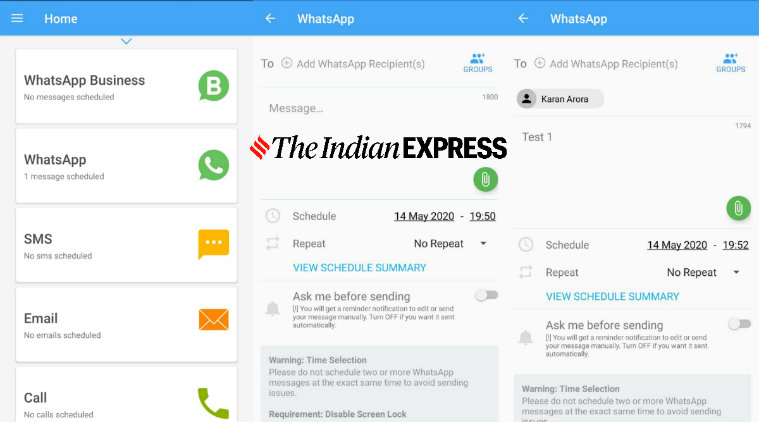 The Android workaround requires you to download and use a third-party app.
The Android workaround requires you to download and use a third-party app.
* Download the SKEDit app from the Google Play Store.
* After the app is downloaded, you need to open it and set up an account.
* After signing select WhatsApp from the list and tap on WhatsApp once again.
* Now you will be required to provide it with permissions to access your phone service.
* Return to the app.
* Add recipient, then enter your message and lastly enter the schedule date and time.
* The last toggle will be the ‘Ask me before sending’ toggle. You can switch it on to make the app notify you before sending the scheduled message. Or it can be left turned off to send automatically.
How to schedule WhatsApp messages on iOS
Note: There is no need for a third-party app to schedule WhatsApp messages on iOS. To do so you are required to use Siri Shortcuts. Here’s how you can schedule WhatsApp messages on iOS:
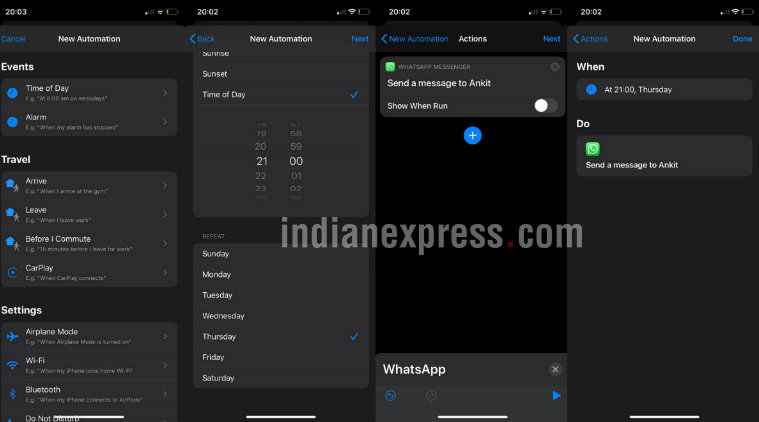 There is no need for a third-party app to schedule WhatsApp messages on iOS.
There is no need for a third-party app to schedule WhatsApp messages on iOS.
* Download the Shortcuts app from the Apple App Store.
* Inside of the app, select the Automation option located on the bottom.
* Add a Personal Automation, by tapping the ‘+’ symbol on the top right corner and selecting the ‘Create Personal Automation’ option.
* Select the time and day of when you want to run your automation. Then tap on next.
* Select ‘Add Action’ and select the ‘Text’ option.
* Enter your message and then tap on the ‘+’ icon below.
* Select WhatsApp. And in the actions list select ‘Send Message via WhatsApp’ option.
* Select a recipient and press next.
* Check the details and select done.