Amid the COVID-19 lockdown, people — mostly the tech-savvy young ones — are using video calling applications and social media platforms to stay connected with friends and family. However, that’s not the case with elderly people, who aren’t very well versed with technology and hence struggle to contact their loved ones during the lockdown. All they depend on is normal phone calls which not a lot of people have the time for given most are working from home.
There are several messaging applications available but the easiest to use of them all is WhatsApp that allows users to not only send messages but also make voice and video calls, send photos, and so on. Today, we will provide you with the step-by-step guide of how an elderly person can start using WhatsApp connect with their loved once amid the COVID-19 lockdown.
Guide to set up and use WhatsApp
We have put together a simple step-by-step guide for your elders to help them get started on WhatsApp. The application is fairly easy to use and once you install and register on the platform, your elders will find no problem connecting with you.
Install WhatsApp
The first step is to install WhatsApp. You can do so by opening the ‘Google Play’ app (if you’re using an Android phone) or the ‘App Store’ app (if you’re using an iPhone). Once you’ve opened either of the apps, type ‘WhatsApp’ in the search bar and then click ‘Install’. The app will be downloaded and installed on your phone. Now open the WhatsApp app and register.
Setting up WhatsApp
To set up WhatsApp, you need to enter your country code (+91) and phone number. Once you do this, WhatsApp will send you a confirmation text message (SMS) with OTP (One Time Password). Your phone will read the OTP and automatically take you to the next step.
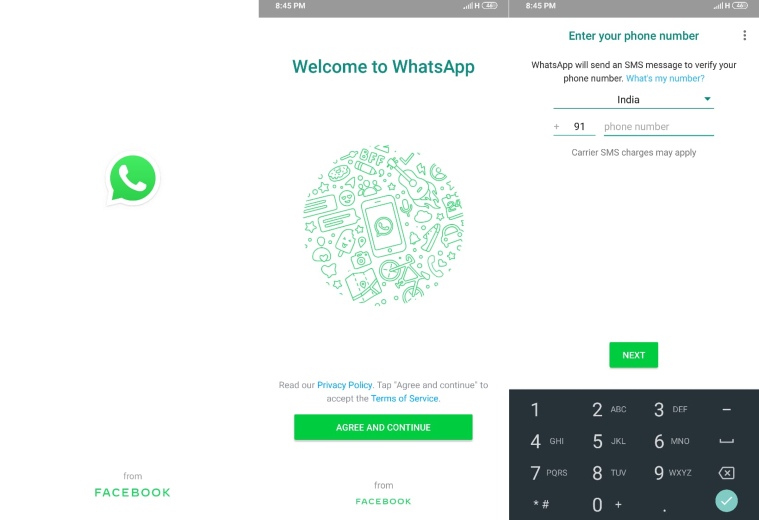 To set up WhatsApp, you need to enter your country code (+91) and phone number
To set up WhatsApp, you need to enter your country code (+91) and phone number
Now you will be required to enter a username. You can choose to either type your full name or just go with a nickname. WhatsApp will also ask you to select your photo as the display picture, which is optional but helps people know that it’s really you.
Also read | WhatsApp makes it easier for users to identify false messages
WhatsApp automatically checks which of your friends and family are using WhatsApp based on their phone numbers in your phone contacts and will put their names into your WhatsApp contacts list.
How to send a message on WhatsApp
Sending a message on WhatsApp is quite simple. Open WhatsApp > Tap on Chat icon at the bottom > Select a contact or search for the contact > Send the message. Your chats will show under the ‘Chats’ tab, which is also the home screen for the messaging app. You can enter a chat and freely read or send a message.
How to send pictures, videos, and more
Once you enter a chat, you can tap on the ‘attachment’ icon next to the typing space and select pictures or videos. You can also send a voice note by keeping your finger on the mic icon in a chat, which is a great way to communicate, minus the typing. The camera icon under the chat lets you quickly click a picture and send it across.
How to make a voice call
WhatsApp lets you make voice calls with your friends and family for free, even if they’re in another country. To make a call, go to the ‘Calls’ tab and tap on ‘New Call’ button at the bottom. Now select the contact you want to call. Alternatively, you can enter a chat and tap on the call icon at the top.
How to make a video call
Just like audio calling, WhatsApp lets you video call your friends and family for free. During this self-isolation period, video calling is the best choice to connect with your loved ones. If you want others to see how you are, or to say hello to your children or grandchildren, you can start a video call the same as an audio call but tapping on the ‘video calling’ icon.
How to create a WhatsApp Group
Creating a WhatsApp Group is a great way to talk to more than one person at once, whether that’s your family, a group of friends, or your neighbors. Your family and friends may invite you to join their groups or you can also create a new Group yourself. To create a new Group, open WhatsApp > press the three dots in the top right-hand of the screen and then tap on ‘New Group’.
Express Tech is now on Telegram. Click here to join our channel (@expresstechnology) and stay updated with the latest tech news
Now choose contacts you want to add to the group. Just touch the round circle next to the names of everyone you would like to join your group. Once you’ve finished choosing people to add, just tap the arrow symbol if you’re an Android user or press ‘Next’ if you’re an iPhone user. Now give a name to your Group by typing in the relevant text and select the arrow symbol or ‘Create’ button.
How to make a group video call
If you’ve been added to a group or created one yourself, you can make a call with up to eight participants in one video call. This can be very useful if you would like to chat with multiple friends at once. Open WhatsApp > Select the Group you want to video call > Tap phone symbol in the top right corner of the screen > Search for or select the contacts you want to add to the call > Tap the video call symbol.