 Samsung Galaxy S20, S20 Plus and S20 Ultra: We’ve uncovered several tricks power-users will want to know.
Samsung Galaxy S20, S20 Plus and S20 Ultra: We’ve uncovered several tricks power-users will want to know.
Whether you are using the Galaxy S20, S20 Plus or S20 Ultra, there’s never a bad time to learn about some hidden tips and tricks to get most out of the new Samsung smartphone. All three phones are incredibly powerful devices but you can do so much more! Here are some tricks and tips not even Pro users will know about.
Change the side button to a power button
You may have noticed that whenever you long-press the side button on the Galaxy S20, Samsung’s Bixby voice assistant opens by default. Thankfully, Samsung has added the option to remap the side key to a power button. To change the side button to a power button, simply go to the Settings app>Advanced features > Side key and select Power off-menu for the Press and hold option.
 It’s easy to remap the Galaxy S20’s side button to the power key.
It’s easy to remap the Galaxy S20’s side button to the power key.
Auto-rotate the Galaxy S20 One UI home screen in landscape mode
Samsung Galaxy S20 lineup offers a feature that allows your home screen, apps tray and settings in landscape. Keep in mind the feature is off by default, but you can always turn on in settings > home screen settings > rotate to landscape mode. That’s it.
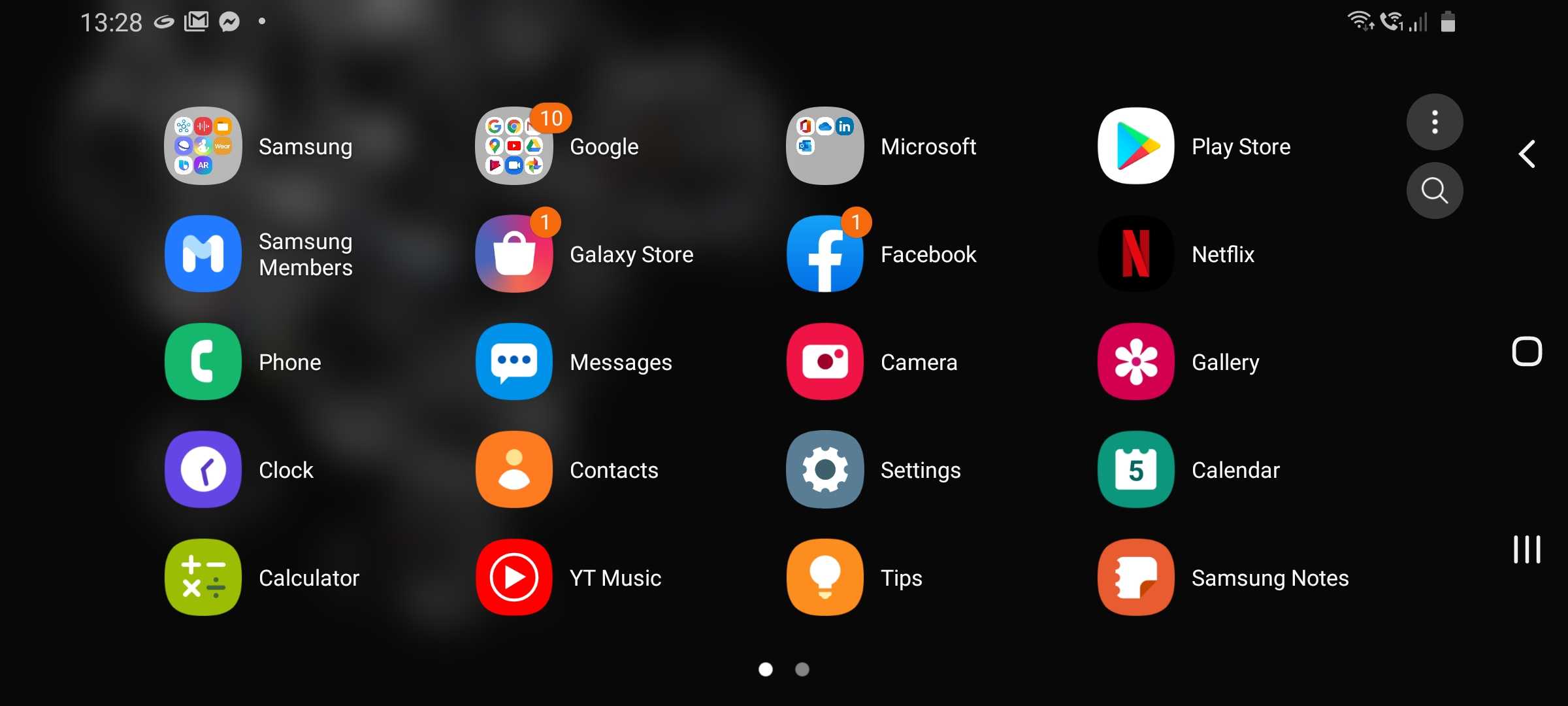 The Galaxy S20 easily lets you turn your phone’s home screen into landscape mode.
The Galaxy S20 easily lets you turn your phone’s home screen into landscape mode.
Switch to 120Hz refresh rate
One of the big features of the Galaxy S20 lineup its 120Hz refresh rate of the display. However, by default, the Galaxy S20 is set to 60Hz. To change it to120Hz, to go Setting and select Display> Motion Smoothness > High refresh rate. The thing to note here is that the 120Hz option only available at Full HD+ resolution.
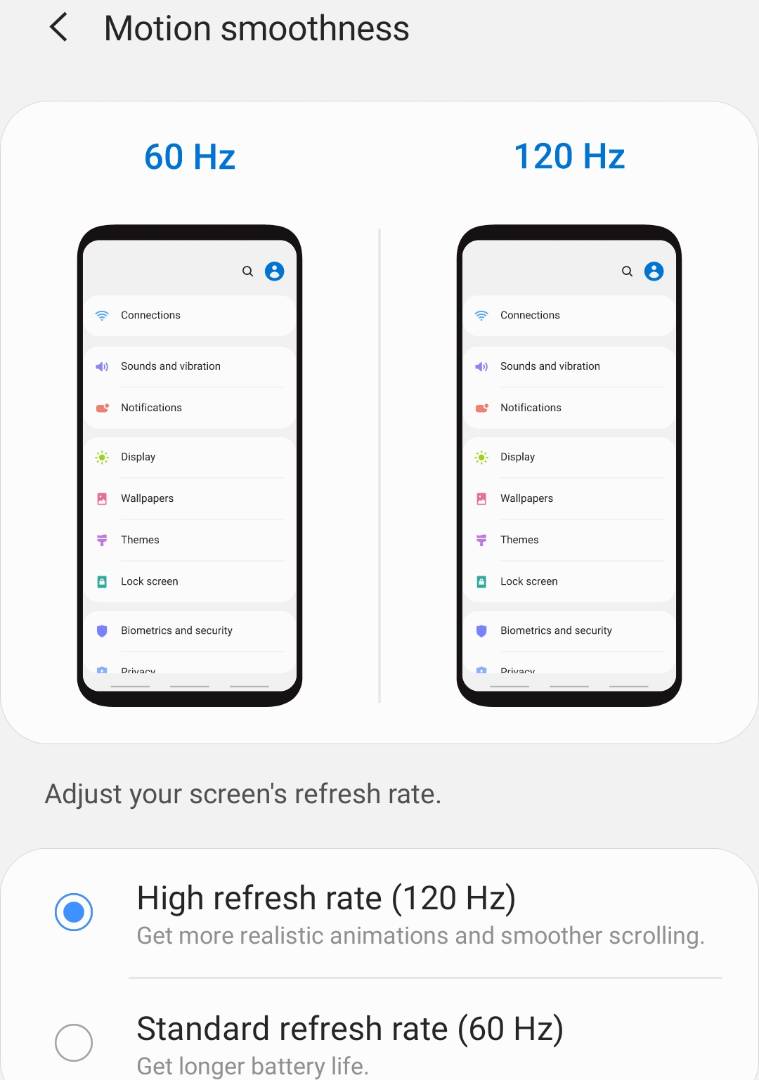 With the Galaxy S20, you’re getting a 120Hz display that refreshes 120 times per second, making it fast, fluid, and buttery smooth.
With the Galaxy S20, you’re getting a 120Hz display that refreshes 120 times per second, making it fast, fluid, and buttery smooth.
Enable Dolby Atmos
Not many people know that the Galaxy S20 phones have Dolby Atmos on board, but not everyone can turn it on and configure it. Well, it’s easy to enable and control Dolby Atmos on your Galaxy S20 device. Go to the Settings app,> sounds and vibration > sound quality and effects. Once you enable Dolby Atmos, you now need to configure it. Within the Dolby Atmos section, you have the option for auto, movie, music or voice. Choose your preferred one and save it.
