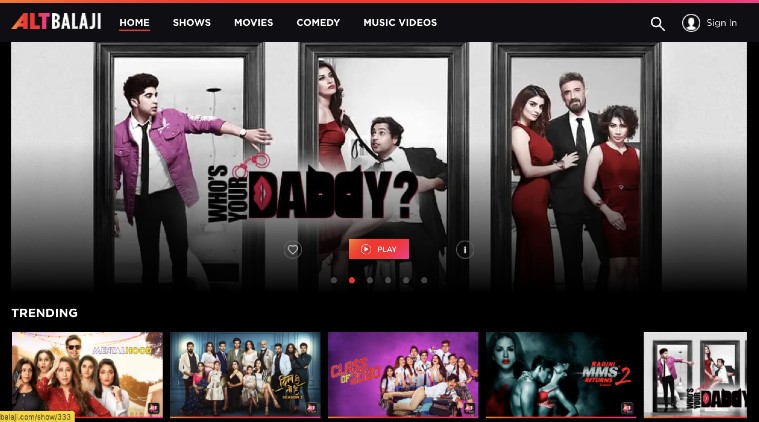 5 tips to use Alt Balaji to get the best out of the streaming platform (Image: Alt Balaji)
5 tips to use Alt Balaji to get the best out of the streaming platform (Image: Alt Balaji)
During the lockdown, people are staying indoors and spending most of their time on video streaming apps to watch movies, web series and more. Apart from popular video streaming services like Netflix, Amazon Prime Video and Disney+ Hotstar, Indian consumers also have the option to stream content on homegrown streaming platforms like ZEE5 and Alt Balaji.
Earlier we listed out tips and tricks to make the most out of the ZEE5. This time we are sharing a complete guide on Alt Balaji to let you stream Indian content at Rs 100 for 3 months or Rs 300 for a whole year.
Install and start
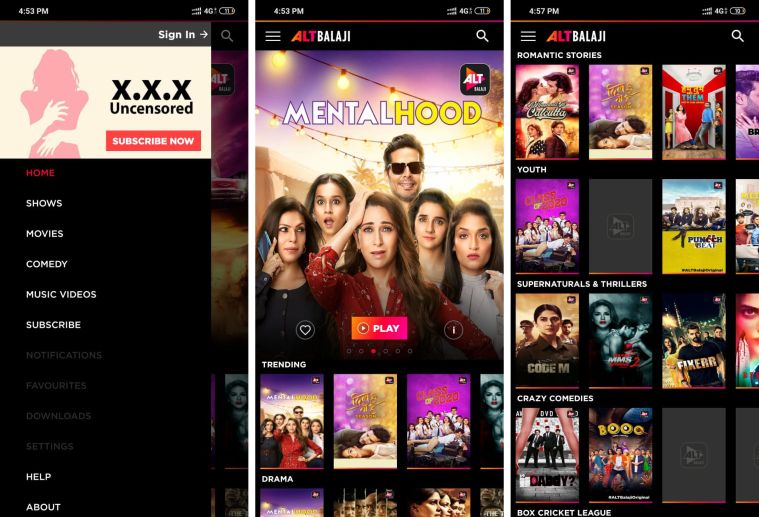 Guide to Alt Balaji streaming application.
Guide to Alt Balaji streaming application.
Unlike other video streaming services, Alt Balaji does not ask you to set up the application. Once you install it, the application opens up with a simple interface. All the genres, are listed from top to bottom to help you explore the content. However, you will still need to sign up and buy a subscription pack to start watching the shows.
Explore shows and movies
On the top left corner of the app, there is a hamburger menu icon. Once you tap on it, you will see the options— Shows, Movies, Comedy, and Music Videos. Tap on the relevant option to head over to the specific category and find the content you want to watch.
Make a Watchlist
Alt Balaji gives you the option to add movies and shows as Favourites. Just tap on a show or movie and tap on the ‘Valentine’ icon to add that specific video as favourite. You can find all your favourite shows under Menu > Favourites to quickly find what you want to watch. You need to have a subscription to enable this feature.
Express Tech is now on Telegram. Click here to join our channel (@expresstechnology) and stay updated with the latest tech news
Download for offline viewing
Once you tap on a movie or show, it will open up a window where you will be able to see information about that specific video. Above the Play button, you will see a ‘Download’ icon that will let you save the movie or show for offline viewing. The feature is available for subscribers and the downloaded shows can be found under Menu > Downloads.