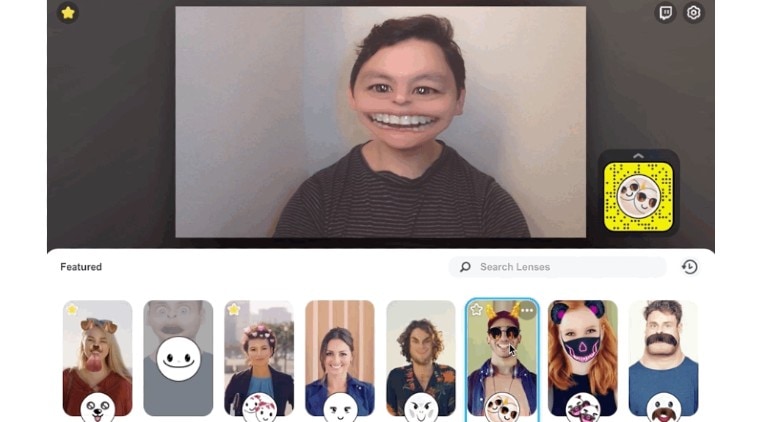 Here’s how to use the Snap Camera desktop app and apply AR filters to video calls on Zoom.
Here’s how to use the Snap Camera desktop app and apply AR filters to video calls on Zoom.
Although Zoom has been in the news for security and privacy concerns, the app’s popularity has only gone up in the recent past as people are working from home because of the coronavirus outbreak. Zoom continues to be the most sought after video conferencing platform and that’s the fact. The ease of use and the app’s built-in features make Zoom the first choice for virtual meetings and video conferencing. But do you know that there is a funnier side to the Zoom app?
Zoom tips and tricks: How to get the most out of video conferencing platform
While the platform allows you to change the virtual background in the video chat app, there’s also an option to add Snapchat’s popular augmented reality lenses into video conference calls. The desktop app, which made its debut in October 2018, is a simple way to bring Snapchat’s AR filters and lenses to your video calls on Zoom.
Here’s how to get Zoom filters with Snapchat
Download Snap Camera
Snap Camera is basically desktop version of Snapchat minus the chat feature and other core features included in the app. With the Snap Camera app on your desktop, you will get to access all the augmented reality filters and lenses. These AR lenses are designed to take advantage of the device’s front-facing camera. To run Snap Camera, you will need a PC running Windows 10 or a Mac running macOS 10.11. Make sure you check the device compatibility before downloading Snap Camera on your PC or Mac.
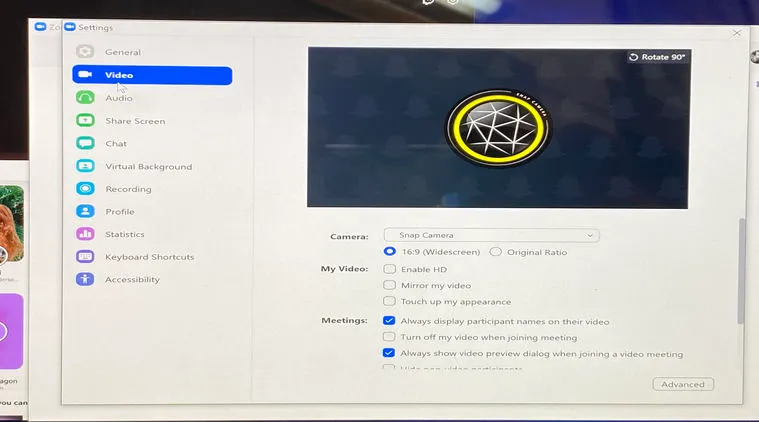 Download the Snap Camera desktop app from the web.
Download the Snap Camera desktop app from the web.
Choose your favorite AR lens
Once downloaded, open the program on your PC or Mac and you will notice a row of featured lenses. Just click on one of the Lenses to apply it in the camera view. With the Lens activated, you can click on the camera icon to the left to capture a photo or video. The good thing is that you don’t even need a Snapchat account.
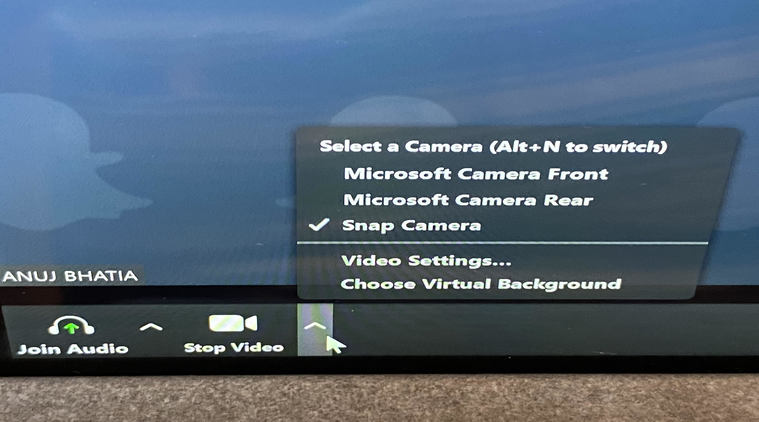 To use Snap Camera, you need to change camera settings.
To use Snap Camera, you need to change camera settings.
Change your Zoom camera settings
To use AR lenses from Snap Camera onto the video calling app, start a meeting in Zoom and select the Snap Cam as the video source and then open up Snap Cam on your desktop. Once that’s done you can add any filter or lens to your Zoom camera. Keep in mind that when using Snap Camera as your main video source you’ll no longer be able to use custom backgrounds in Zoom.