There is no doubt about WhatsApp being one of the most popular messaging apps in the world and if you are not convinced, the Facebook-owned platform has now more than two billion users worldwide. WhatsApp has been used prominently in India and there are more than enough Family WhatsApp Groups to bring it to the light. The messaging app continues to add new features quite often and sometimes these functionalities go unnoticed. We are listing down seven WhatsApp features/tips and tricks that you might find interesting.
Send high-quality photo over WhatsApp as Document
Sending image is now easier than ever, thanks to WhatsApp. You can select multiple pictures in one go and send to a group, chat, or broadcast them to your contact list. However, when you send an image using WhatsApp, the platform resizes it and the sent image does not carry the same quality as the original picture. Luckily, there is a work-around this. Instead of sending images from Attachement>Gallery, tap on Document. Now tap on “Browse other docs…” to see the media on your phone.
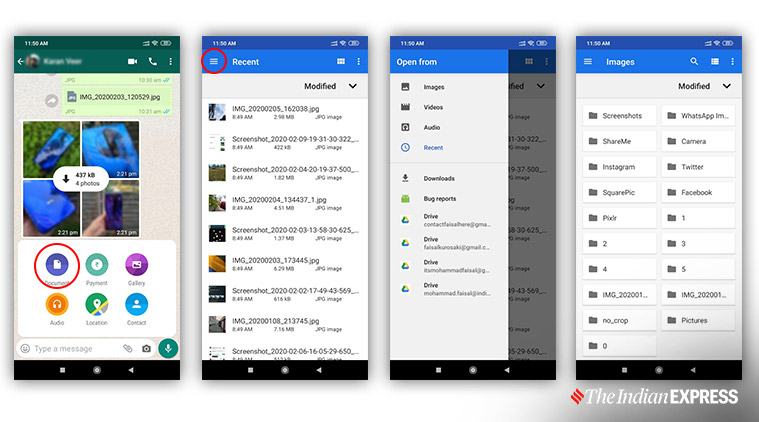 A step-by-step guide to send images via Document option.
A step-by-step guide to send images via Document option.
From here you can tap on the hamburger icon on the top left to select “Images”. The next screen will show you all the folders on your phone that have images. You can enter any folder and select the image. It will allow you to send the image without compromising its quality. However, this method limits you to send only one image at a time.
Listen to audio messages as a voice call
You cannot always play audio messages or files sent over WhatsApp publically. However, the messaging app has a fun feature that lets you hear these audio messages privately without the need for an earphone. Just bring the phone’s earpiece to your ear like you do to talk on a phone call. The proximity sensor will switch the audio from the main speaker to the earpiece.
‘Child pornography, revenge porn are serious issues, govt working to curb it’
Hide WhatsApp Media from gallery
WhatsApp has become the source of unsolicited pictures and videos if you leave the auto-download feature turned on. The phone gallery gets filled with pictures that you don’t want others to see. Thankfully, there is a method to hide media files from your gallery sent over select WhatsApp chats.
Go to the chat for which you want to hide media and save yourself from embarrassment in the public. Tap on group/contact name > tap on Media Visibility > tap on “No”. It will hide the media from that particular chat. However, the existing downloaded media will continue to show in your gallery. You can delete it with the following method.
Delete media from particular chats
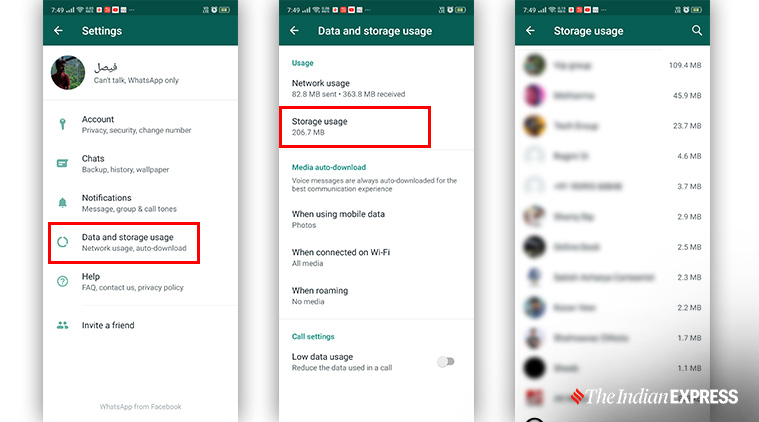 Step 1, Step 2, and Step 3 (out of five) to free up storage.
Step 1, Step 2, and Step 3 (out of five) to free up storage.
Some contacts or groups become a burden on the internal storage of the phone as you continue to receive media files that are of no use to you. WhatsApp gives you the option to delete media from particular chats right from the app. The option also gives you the freedom to select text messages, stickers, GIFs, photos, videos, and audio individually for each contact and group chat.
To clear storage, you can go to WhatsApp Settings > Data and storage usage > Storage usage. You will see all the chats lined up in decreasing order of the media size. Once you tap on a chat, it will show the media storage for that particular contact or group along with the option to “Free up space” at the bottom. You can select whether you want to delete all media or just messages, audio files, documents, GIFs, photos, or videos sent over that chat.
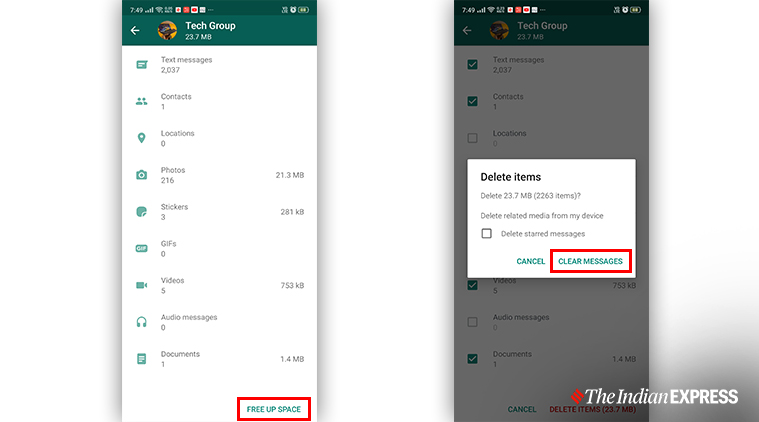 Step 4, and Step 5 to free up storage.
Step 4, and Step 5 to free up storage.
Backup WhatsApp chats on local storage
There could be a number of reasons you would like to backup your WhatsApp chats– one of them being the need to switch phones. You can backup your chats over the cloud or take a manual approach using the local storage. You need to go to WhatsApp Settings > Chats > Chat Backup. Now you can tap on a choice of your liking. You can select a fixed frequency for the cloud backup or tap on “Backup” if you do not wish to waste your mobile data. We have already explained both the methods in an earlier article that you can read here.
Star a message
Just like Gmail, WhatsApp also lets you star a message in a chat. It allows you to find it easily in the future. When you clear a chat, WhatsApp asks you if you also want to delete the starred messages, giving you an option to save up those important messages.
Express Tech is now on Telegram. Click here to join our channel (@expresstechie) and stay updated with the latest tech news
To star a message, you need to long-press on a message and choose the star button from the top menu. You can also unstar a message in a similar manner. All starred messages appear in Starred messages tab present in contact info window.
Email chat logs
WhatsApp also lets you send complete chats to someone via email. You can select an individual chat (contact or group) and email the chat log via WhatsApp. Go to WhatsApp Settings > Chats > Chat history > Export chat. It will show a chat menu for you to select a specific contact or group’s chat history.
You can select whether you want to send only the text or also include media files in the mail. After that, you will have to select Email and the chat log will be attached in a new draft message in your phone’s default email app.
Apart from these features, WhatsApp also lets you share live location and transfer files between phone and computer. You can read about it here.