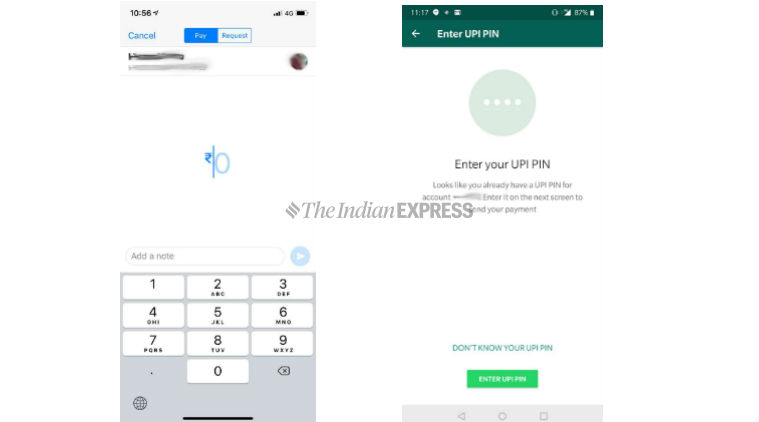
WhatsApp Payments UPI-based payment service will launch for all 400 million users in India this year, the company’s global head Will Cathcart said at an event earlier this week. As of now, the service is in pilot mode and is being tested with 100 million users. Last year, the official rollout of WhatsApp Payments was delayed due to privacy concerns by the Indian government.
Now, WhatsApp has confirmed that its Payments service is coming to India later this year. For those unaware, the service allows for peer-to-peer as well as bank-to-bank transfers directly from the WhatsApp app, which means a user can send or receive money to friends directly through the app.
Bloomberg previously reported that the company will partner with HDFC Bank Ltd, ICICI Bank Ltd, Axis Bank Ltd, and State Bank of India to process transfers.
WhatsApp Payments is being tested on Android and iOS platforms. The option to make payments appears when one clicks on the attachment icon in a chat or from the three vertical dot menu on the top right of the app. Here is how to send and receive money via WhatsApp Payments on your mobile:
How to use WhatsApp Payments on mobile:
How to send money to a contact
• Open WhatsApp and head to Payments option from the three horizontal dot menu on the top right.
• Setup WhatsApp Payments by adding your bank account. For whose phone numbers are linked with their bank accounts, the process is simpler as all WhatsApp needs is to verify your phone number and then it shows all the bank accounts linked with the number and you can choose the one you want to set up.
• You can also set up WhatsApp Payments by selecting your bank from the list that the app shows. It included most major banks such as HDFC, ICICI Bank, State Bank, Allahabad Bank, Andhra Bank, and more.
• Once the account is set up, sending money is easy. Open the contact and click on the paper click icon at the bottom, which is used to send attachments such as contacts, documents, pictures, etc. Select the rupee icon.
• Enter the amount you’d like to send the contact. The default currency is INR (Rupee). Next, enter a payment description and click on Send. You will have to enter your UPI PIN to authorise the payment.
How to send a request for money to a contact
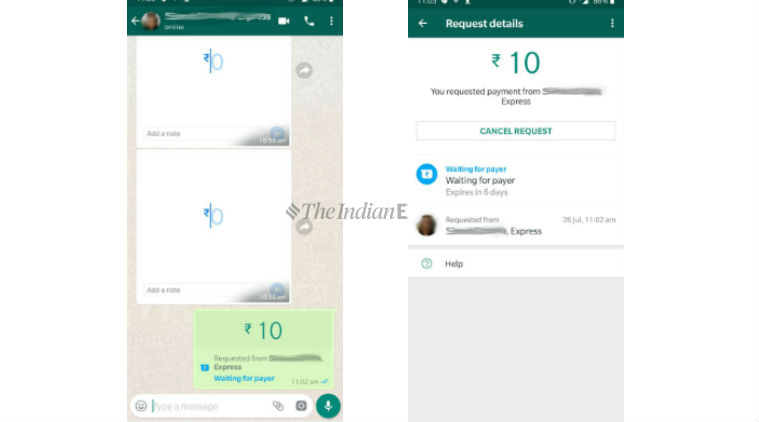
• To request money, open contact and click on the paperclip icon, then select the rupee icon.
• The default is ‘Pay’ option, which can be changed to ‘Request’ from the menu at the top.
• Enter the amount you want to request and add a note.
• The money request will be sent to the contact as a message, which he can accept or deny. The request will expire in six days.
• There is also an option to cancel the request.