CSJM Kanpur University declares B.A., B.Sc. result 2019 @kanpuruniversity.org; check direct link here
Sanjay Sharma | Updated: May 29, 2019, 20:58 IST Screen grab of the official result page.
Screen grab of the official result page.NEW DELHI: The Chhatrapati Shahu Ji Maharaj University (CSJMU) or formerly known as Kanpur University has announced the B.A. 1st year and various other results.
The CSJMU B.A 1st & 2nd year result and B.Sc. result 2019 has been released by the University on its official website - http://kanpuruniversity.org/.
Regular and private candidates, who appeared for the B.A. & B.Sc. examination 2018, can check their result by clicking on the result tab, given there on the official website or click on the direct link given below.
Direct link to check CSJM Kanpur University Result 2019
Steps to check the CSJMU B.A. part I & II and B.Sc. Result 2018
1) Log on to the official Kanpur University website - kanpuruniversity.org
2) Click on the 'Result' tab, given in the top navigation of the page
3) A new page will open on your screen
4) Click on "Declared Result Dates of Regular/Private Exam-2018-19"
5) Now, select Course Type - Regular or Private
6) Select your Course and enter your Roll No. and click on the "Go" button
7) Your desired result will appear on the screen
8) View and take printout for future use.
The CSJMU B.A 1st & 2nd year result and B.Sc. result 2019 has been released by the University on its official website - http://kanpuruniversity.org/.
Regular and private candidates, who appeared for the B.A. & B.Sc. examination 2018, can check their result by clicking on the result tab, given there on the official website or click on the direct link given below.
Direct link to check CSJM Kanpur University Result 2019
Steps to check the CSJMU B.A. part I & II and B.Sc. Result 2018
1) Log on to the official Kanpur University website - kanpuruniversity.org
2) Click on the 'Result' tab, given in the top navigation of the page
3) A new page will open on your screen
4) Click on "Declared Result Dates of Regular/Private Exam-2018-19"
5) Now, select Course Type - Regular or Private
6) Select your Course and enter your Roll No. and click on the "Go" button
7) Your desired result will appear on the screen
8) View and take printout for future use.





























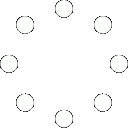
All Comments ()+^ Back to Top
Refrain from posting comments that are obscene, defamatory or inflammatory, and do not indulge in personal attacks, name calling or inciting hatred against any community. Help us delete comments that do not follow these guidelines by marking them offensive. Let's work together to keep the conversation civil.
HIDE