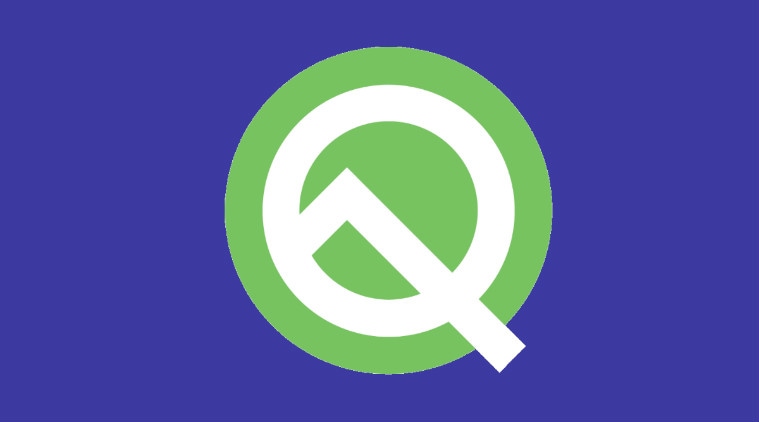
Google at its annual developers conference, I/O 2019 has launched the third beta for its upcoming Android Q operating system. Till date, Android Q Beta 1 and Beta 2 were only limited to Pixel devices, however, with Beta 3, Google is bringing support for a number of third-party phones also.
You can head to developer.android.com/preview to get the Android Q Beta 3 preview update for your smartphone. If you are already running Android Q Beta 1 or Beta 2, your device will automatically be updated to Beta 3. As of now, a total of 23 smartphones from 13 brands support Android Q Beta 3.
Which devices are eligible for Android Q beta?
List of devices supported by Android Q Beta 3 SDK include Pixel, Pixel XL, Pixel 2, Pixel 2 XL, Pixel 3, Pixel 3 XL, Pixel 3a, Pixel 3a XL.
The other additions are: Asus ZenFone 5Z, Essential Phone, Huawei Mate 20 Pro, LG G8 ThinQ, Nokia 8.1, OnePlus 6, OnePlus 6T, OnePlus 7 series, Oppo Reno, Realme 3 Pro, Sony Xperia XZ3, Tecno Spark 3 Pro, Vivo X27, Vivo Nex S, Vivo Nex A, Xiaomi Mi 9 and the Xiaomi Mi Mix 3 5G.
Google states that Android Q Beta 3 brings over 50 new features and improvements including a system-wide dark mode, foldable support, 5G support and more. The company has announced that this time along they will releasing six betas before the final release.
Beta 1 was released back in March after which we saw Beta 2 and 3 being released in April and May, respectively. Beta 4 with final APIs and official SDK and Play publishing will be released in June. Beta 5 and 6 will be candidate releases, but as of now, they don’t have any set release months. Final release to AOSP and ecosystem will happen in Q3, 2019.
Download and Install Android Q Beta 3 on your smartphone
To get the beta SDK for any of the eligible smartphones, you can head to https://developer.android.com/preview/devices. There you need to navigate to your smartphone and click on Get the Beta. You will then be redirected to the OEMs official website, where you will all the necessary files you need to flash on to the smartphone to test Android Q Beta 3.
Pixel devices
Google makes it much simpler for their smartphones. You can get the beta on any Pixel device by heading to the Android Beta page, logging in with your Gmail address and the registering interest for the Android Q Beta program. Once you have registered you will get an OTA update for the beta.
Huawei devices
Huawei only allows those users to download the beta SDK files who link their Google Developer’s account to their Huawei account first. You also need to have published at least one app on the Google Play Store to be eligible to test out the beta.
OnePlus devices
OnePlus provides customers with the zip SDK files on its forum for all of its eligible devices. After you download the files, you need to copy them on to the phone storage and go to Settings > System > System Updates > Click top right icon > Local upgrade > Click on the corresponding installation package > upgrade. After the upgrade is complete click restart.

Asus devices
You can download, Android Q Beta 3 files for Asus smartphones from the company’s official website. After the files are downloaded to your PC, put your smartphone into the Fastboot mode and connect to the PC. Now, decompress the files and open “update_image.bat.” This will start the flashing process, which when complete will show a download complete message, hit enter and your smartphone will reboot into Android Q.
Essential devices
To get Android Q Beta 3 on an Essential smartphone you will need to download and install the company’s own app from the Play Store. Inside of the app, you can apply for getting the beta, which Essential will then send to your device as an OTA (over the air) update.
LG devices
For LG devices you need to have the LG Beta Downloader v1.0 or later installed on your computer (Windows only). After it is installed, connect your LG smartphone to the PC and follow the steps inside of the software to install the beta. You will be opted in for the beta directly from the app.
Nokia devices
HMD Global requires Nokia smartphone users to first be registered on their Nokia developer’s platform. After a user registers on it they can then simply click on the opt-in button on the website and get the files and manually flash them on to their smartphones or simply click the send OTA button to receive the beta as an OTA update on their device.
Oppo Reno/Realme devices
Both Oppo and Realme have provided the update files on their official websites for consumers to download and flash manually. To install the downloaded files you will have to copy the update packages to the phone and then go to the boot mode by pressing the power button + volume down button while turning on the device. There click on Install from storage device > From phone storage > select the file. After the update is complete you just need to reboot.
Sony devices
You need to first download the Xperia Companion v2.5 or later application on to your computer and open it. Connect your smartphone and then go into the software repair mode by holding down the alt key. After that click on My device cannot be detected or started and wait for the initialisation to complete after that follow the steps on the screen.
Vivo devices
Head to Vivo’s forum and download the update package for your smartphone. Copy the downloaded software package firmware to the root directory of the device. Then click on the software package a new upgrade prompt will appear, where you need to press start upgrade. After that the device will upgrade automatically and restart.
Xiaomi devices
Head over to Xiaomi’s official website to get the update files for your Xiaomi smartphone. After you have downloaded them you will need to install them onto your smartphone by using the Fastboot method. To flash the files you will require the MIUI ROM Flashing Tool, where you will need to input the downloaded files. After you have put the files connect your smartphone in the Fastboot mode to the PC and start the process.
Warning: Before you go ahead and install Android Q Beta 3 on your smartphone, we recommend that you completely backup your smartphone before that as installing it might erase everything on your device.
Note that the ROM is currently in its beta phase and we do not recommend that you install it on your primary smartphone as there might be many bugs that will hinder your day-to-day usage.