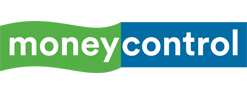The dramatic, stylish and elegant look and feel of a darkly themed user interface not only offers the user something new in terms of visuals but also aids in saving battery life.
Carlsen Martin
Dark UIs have taken the smartphone world by storm. Both Android and iOS developers are integrating dark themes into their apps. The dramatic, stylish and elegant look and feel of a darkly themed user interface not only offers the user something new in terms of visuals but also aids in saving battery life (Only on smartphones with OLED displays).
This begs the question – how do you activate a dark theme UI on your smartphone phone?
There are essentially two methods for enabling dark mode on Android PieThe user-facing way only applies a dark mode in some areas of your device including the quick settings menu, Google Discover feed and volume slider to name a few. Here’s how you activate it –
- First head to the Settings menu on your device
- Find the Display section and tap on Advanced
- Scrolling to the bottom should reveal the Device Theme option
- All you need to then is make the switch from Automatic to Dark
The second method, Night Mode, does more. Messages, Google Phone, and Google Contacts all feature support for Night Mode. And as Dark Mode gains popularity, you’ll undoubtedly see more apps updated with this feature. This setting is available on every device running Android Pie. Here’s how you activate it –
- Enable the Developer option by first heading to Settings and
- Then scroll to the bottom until you find System – followed by About Phone
- Once you see the Build Number option
- Tap it repeatedly until a toast message appears telling you that you’re now a developer
- You can locate the Night Mode toggle by using the search option for the settings menu by simply keying in Night Mode
- Once you’ve located the Night Mode option, simply toggle it to Always On
If you are an iOS user, you can also enable Dark Mode through Smart Invert on iOS 12 and iOS 11 devices. Here’s how you activate it –
- Launch the Settings – then tap on General
- Select Accessibility and then tap on Display Accommodations
- Next up, select Invert Colors
- You’ll then see two options Smart Invert (Reverses colours of the display except for media and images and also works with apps that support dark themes) and Classic Invert (Reverses the colours of the screen)
- Lastly, simply toggle the switch next to Smart Inver
First Published on Mar 1, 2019 08:52 am