How to unlock Chrome’s inbuilt malware scanner
Heena Gupta | Gadgets Now | Aug 12, 2018, 07:00AM IST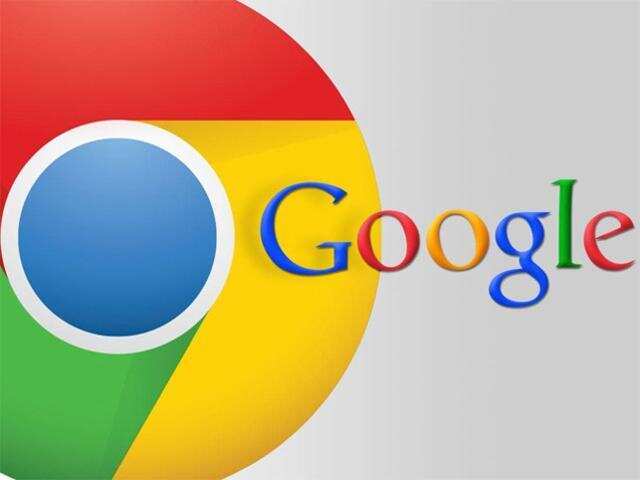
NEW DELHI: We often come across various news stories highlighting that how a new malware is affecting computers and taking control of the user data. Recently, a new malware called Roaming Mantis was discovered by the research firm which takes control of the device via the WiFi routers. So, we all have to be extra cautious when it comes to our data and devices. So, if you want to stay safe and protect your device, then you can use a simple tool available at your disposal.
We must be aware of that the Chrome browser on Windows comes with its own malware scanner. This scanner runs periodically in order to clean the junk stored in your browser. But did you know that you can actually run a scan to make sure that your device is malware free.
Here are some simple steps using which you can run a scan and can keep your device clean. So read ahead and the below mentioned steps:
Step 1: Click on the three dot menu placed in the upper right corner of the Chrome browser and then go to settings.
Step 2: Scroll down to the bottom of the list and click on Advanced to show all the options.
Step 3: Now continue scrolling down and look for the option reading ‘Reset and clean up header’. You will find this towards the bottom of the list.
Step 4: Now click on Clean up computer.
Step 5: Once you will click on it then you will find an option of Find and remove harmful software option, this is the Chrome’s malware scanner.
Step 6: Once the process is complete, the Chrome browser will inform you if it finds anything harmful on the PC. So, now you can proceed by removing it.
This is a trusted way to get rid of the browser hijackers and it also keeps you warned about the viruses.
Note that this isn’t a general-purpose malware scanner. It only checks for harmful software related to Chrome. Thus, you still need to keep a trusted antivirus installed.
We must be aware of that the Chrome browser on Windows comes with its own malware scanner. This scanner runs periodically in order to clean the junk stored in your browser. But did you know that you can actually run a scan to make sure that your device is malware free.
Here are some simple steps using which you can run a scan and can keep your device clean. So read ahead and the below mentioned steps:
Step 1: Click on the three dot menu placed in the upper right corner of the Chrome browser and then go to settings.
Step 2: Scroll down to the bottom of the list and click on Advanced to show all the options.
Step 3: Now continue scrolling down and look for the option reading ‘Reset and clean up header’. You will find this towards the bottom of the list.
Step 4: Now click on Clean up computer.
Step 5: Once you will click on it then you will find an option of Find and remove harmful software option, this is the Chrome’s malware scanner.
Step 6: Once the process is complete, the Chrome browser will inform you if it finds anything harmful on the PC. So, now you can proceed by removing it.
This is a trusted way to get rid of the browser hijackers and it also keeps you warned about the viruses.
Note that this isn’t a general-purpose malware scanner. It only checks for harmful software related to Chrome. Thus, you still need to keep a trusted antivirus installed.
Subscribe and get the
top tech news of the day
Delivered to your mailbox








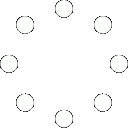
It is a malware in itself. Also installs some PUP adware which is picked up by 3rd party scanners.
Chrome is a malware in itself. Also installs some PUP adware which is picked up by 3rd party scanners.
All Comments (0)+^ Back to Top
Refrain from posting comments that are obscene, defamatory or inflammatory, and do not indulge in personal attacks, name calling or inciting hatred against any community. Help us delete comments that do not follow these guidelines by marking them offensive. Let's work together to keep the conversation civil.
HIDE