How to enable/disable Gmail conversation threads on desktop, Android & iOS
Robin Sinha | Gadgets Now | Aug 12, 2018, 09:00AM IST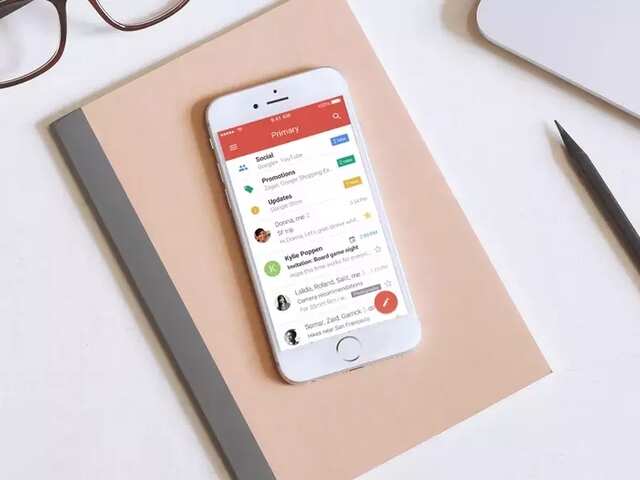
Google’s emailing service; Gmail has seen some major changes in 2018. It not just includes the recent overhaul of the UI design but also minor updates that make our lives simpler. One such feature
recently reached on to the Android and iOS apps for Gmail – disabling thread conversations. This was already there for desktops but is not there on your handsets as well so you don’t have to scroll endlessly to reach to a particular conversation.
But unfortunately, the feature is not easy to find on Android and iOS. Google, at the time of the announcement (August 8) of this feature said that this will be reaching all the smartphones within next 15 days as it is phased out. So in case you are the first ones to get that or need to check if you actually have received the feature or not, follow these steps below:
Android
Step 1: Inside the Gmail app, tap on the top left three-bar ‘Menu’ icon.
Step 2: Tap on Settings.
Step 3: Tap the required account address.
Step 3: Scroll down to the ‘Conversation View’ option and disable it.
iOS (iPhone and iPad)
Step 1: Inside the Gmail app, tap on the top left three-bar ‘Menu’ icon.
Step 2: Tap on Settings.
Step 3: Tap the required account address.
Step 3: Scroll down to the ‘Conversation View’ option and disable it.
PC
Step1: Open the Gmail website.
Step 2: Click on the gear icon (Settings) on the top right corner.
Step 3: Scroll down to ‘Conversation View’
Step 4: Turn it off/on.
Step 5: Scroll down and click on ‘Save Changes’.
It is worth adding that if the conversation view is switched off on the desktop, it will also be switched off on Android or iOS.
But unfortunately, the feature is not easy to find on Android and iOS. Google, at the time of the announcement (August 8) of this feature said that this will be reaching all the smartphones within next 15 days as it is phased out. So in case you are the first ones to get that or need to check if you actually have received the feature or not, follow these steps below:
Android
Step 1: Inside the Gmail app, tap on the top left three-bar ‘Menu’ icon.
Step 2: Tap on Settings.
Step 3: Tap the required account address.
Step 3: Scroll down to the ‘Conversation View’ option and disable it.
iOS (iPhone and iPad)
Step 1: Inside the Gmail app, tap on the top left three-bar ‘Menu’ icon.
Step 2: Tap on Settings.
Step 3: Tap the required account address.
Step 3: Scroll down to the ‘Conversation View’ option and disable it.
PC
Step1: Open the Gmail website.
Step 2: Click on the gear icon (Settings) on the top right corner.
Step 3: Scroll down to ‘Conversation View’
Step 4: Turn it off/on.
Step 5: Scroll down and click on ‘Save Changes’.
It is worth adding that if the conversation view is switched off on the desktop, it will also be switched off on Android or iOS.
Subscribe and get the
top tech news of the day
Delivered to your mailbox
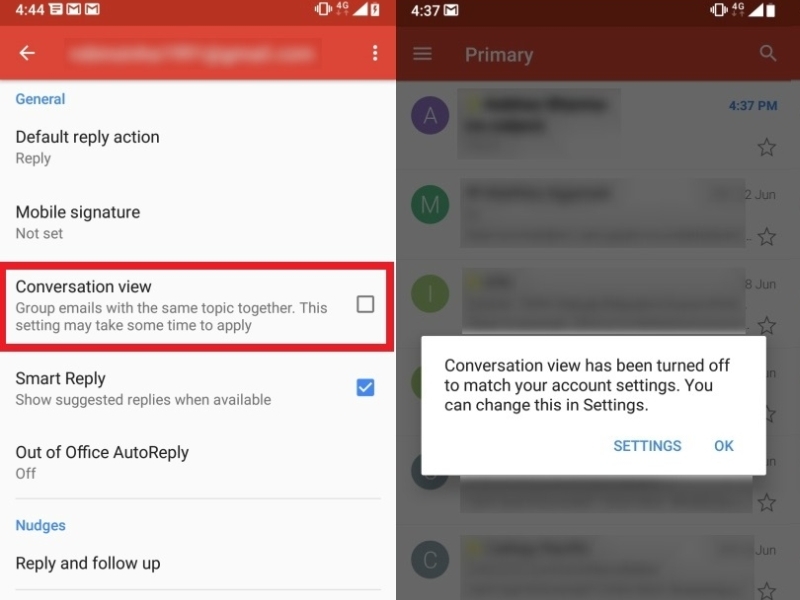
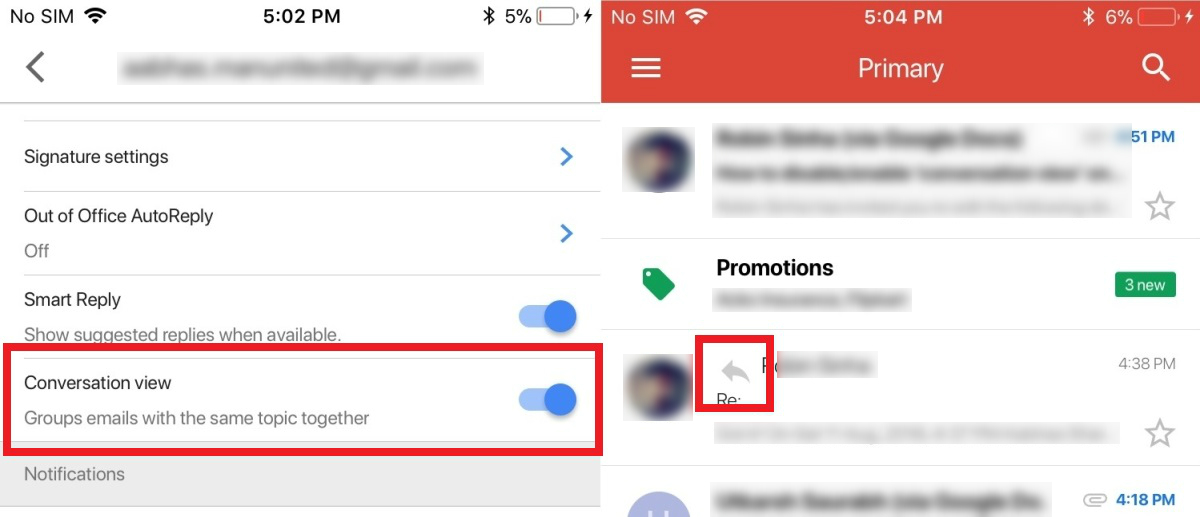
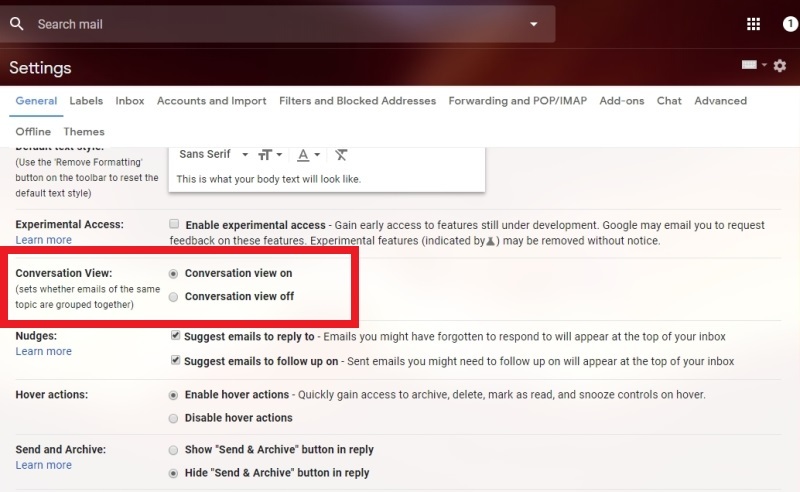





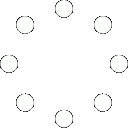
All Comments (0)+^ Back to Top
Refrain from posting comments that are obscene, defamatory or inflammatory, and do not indulge in personal attacks, name calling or inciting hatred against any community. Help us delete comments that do not follow these guidelines by marking them offensive. Let's work together to keep the conversation civil.
HIDE