How to use new 'propose a new meeting time' feature in Google Calendar
Shaurya Shubham | Gadgets Now | Updated: Aug 1, 2018, 07.26PM IST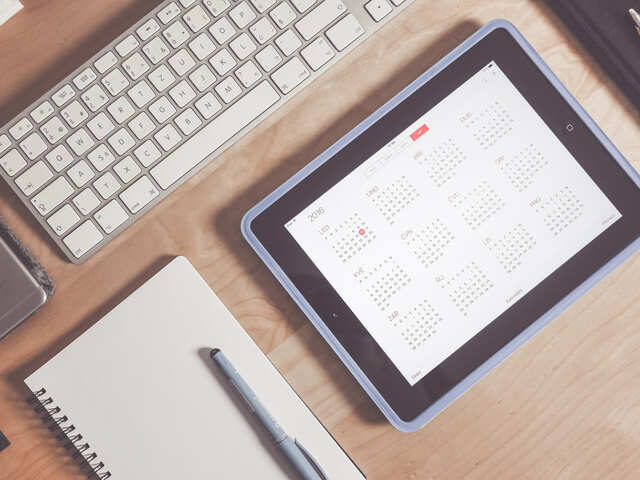
Google has finally announced one of the most-awaited feature in the Google Calendar called ‘Propose new meeting time’. The feature is said to improve the overall meeting rescheduling experience by allowing users to propose a new time for an already scheduled meeting or an event and let the organiser review and accept the new suggested time.
“This allows for richer communication between attendees, reduces time spent on meeting practicalities, and makes meetings more productive with key stakeholders in attendance," said the company in a blog post announcing the new feature.
Earlier, users were only able to respond with ‘yes’, ‘no’, or ‘maybe’. Now, ‘Propose meeting time’ too has been added as a response option.
The new feature also allows users to view the calendar availability of the other participants and compare them side-by-side to propose a new time that suits best to all attendees of the meeting.
Now, if you are wondering how to take advantage of this new feature, here’s a ready-to-use guide on this new Google Calendar feature:
• Open the web version Google Calendar on your PC
• Choose any calendar invite
• Here, you need to choose the option ‘Propose a new meeting time’ (located after the yes, no and maybe option)
• If you have proper permissions, you need to check the calendar availability of other participants
• Based on that, choose a new time to propose
• Wait for the approval from the event or meeting organiser
The blog post also says that the new feature works across domains and with Microsoft Exchange, participants can send the invite and organiser can accept it within the Microsoft platform.
As of now, ‘Propose a new meeting time’ feature is only available on the Web. The update will roll out on mobile devices later this month.
“This allows for richer communication between attendees, reduces time spent on meeting practicalities, and makes meetings more productive with key stakeholders in attendance," said the company in a blog post announcing the new feature.
Earlier, users were only able to respond with ‘yes’, ‘no’, or ‘maybe’. Now, ‘Propose meeting time’ too has been added as a response option.
The new feature also allows users to view the calendar availability of the other participants and compare them side-by-side to propose a new time that suits best to all attendees of the meeting.
Now, if you are wondering how to take advantage of this new feature, here’s a ready-to-use guide on this new Google Calendar feature:
• Open the web version Google Calendar on your PC
• Choose any calendar invite
• Here, you need to choose the option ‘Propose a new meeting time’ (located after the yes, no and maybe option)
• If you have proper permissions, you need to check the calendar availability of other participants
• Based on that, choose a new time to propose
• Wait for the approval from the event or meeting organiser
The blog post also says that the new feature works across domains and with Microsoft Exchange, participants can send the invite and organiser can accept it within the Microsoft platform.
As of now, ‘Propose a new meeting time’ feature is only available on the Web. The update will roll out on mobile devices later this month.
Subscribe and get the
top tech news of the day
Delivered to your mailbox





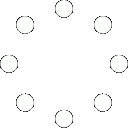
All Comments (0)+^ Back to Top
Refrain from posting comments that are obscene, defamatory or inflammatory, and do not indulge in personal attacks, name calling or inciting hatred against any community. Help us delete comments that do not follow these guidelines by marking them offensive. Let's work together to keep the conversation civil.
HIDE