 Google Android P beta: Here’s how the new navigation gestures work on the Pixel 2 XL.
Google Android P beta: Here’s how the new navigation gestures work on the Pixel 2 XL.
Google’s Android P beta is live and ready for download on Pixel, Pixel XL, Pixel 2 and Pixel 2 XL. The Android P beta will also be available for Xiaomi Mi Mix 2s, Oppo R15 Pro, Vivo X21 UD, Essential PH-1, Sony Xperia XZ2, Nokia 7 Plus and the OnePlus 6. OnePlus has said that the Android P beta will be available in sometime. In India, only the Nokia 7 Plus and OnePlus 6 are officially available for sale, along with the Pixel phones.
So for those who are waiting to test out the new Android P beta, you might find your choices limited in India. One of the big changes with the Android P is how the user interface will work. Android P is introducing navigation gestures, similar to the Apple iPhone X.
What this means is that the row of three in-screen buttons at the bottom of your Android phone will disappear with the P update. Instead, Android P brings one single home button at the bottom to control the device. So how do the navigation gestures work on the Android P OS? We’ve been testing Android P beta on a Google Pixel 2 XL and here’s a look at how this will work.
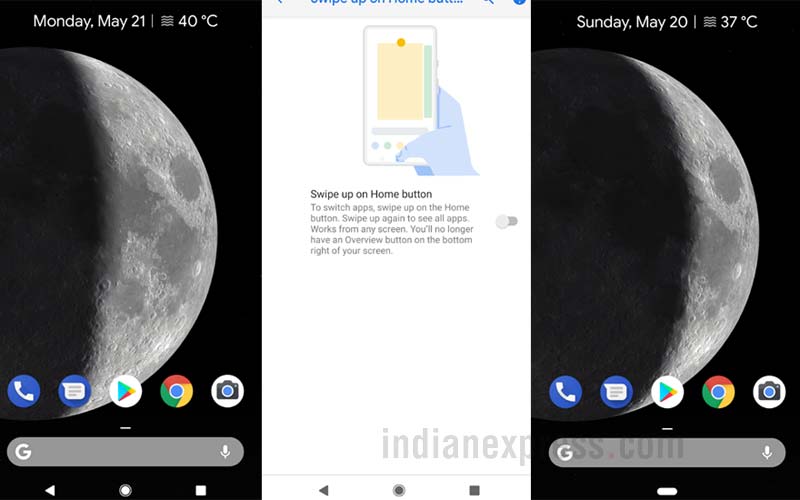 Android’s regular home screen on the left, and on the right after gestures is activated with one single home button.
Android’s regular home screen on the left, and on the right after gestures is activated with one single home button.
First, Android P users will have to go to settings to activate the new Gestures. For this, in the Pixel 2 XL go to Settings> System > Gestures > Swipe up on Home Button. Once you activate this, the three buttons at the bottom will be gone. Instead it will be replaced by one single in-screen home button as seen in the photo above.
This home button is how you will control the device. The Overview menu and app tray can be accessed via this Home button.
So how does one navigate with the new gestures? A short swipe up from the home button will open up all the recently used apps in a full screen view. At the bottom will be a tray of the apps used most often. The Google Search bar also shows up in the Overview menu now. Users can keep scrolling between these recently used apps, and go to the one they wish to open. To close the Overview, just tap on the Home Button again.
The new thing with ‘Overview’ menu is that ‘Smart Text’ selection will work with this view. So if you want to go to the Messages and quickly copy a text and then scroll to another app to paste the same, you will able to to do this. You can also search for a word or phrase from the Overview itself as we have shown in the photo above.
To access the app tray on the Google Pixel 2 XL, just swipe up all the way from the Home Button. You will see the app tray appear. It can be confusing in the first few attempts and you might find the Overview opening at times. Remember just swipe up higher and the app tray will appear.
Android P also brings other new features like smarter notifications and a better battery life. We will have more details about these features as well.