 Honor 10 tips and tricks to get the most out of a new Honor flagship.
Honor 10 tips and tricks to get the most out of a new Honor flagship.
Honor 10 with Apple iPhone X style notch has already been announced in India for the price of Rs 32,999. But apart from the display and design, there’s a lot to explore in the handset. With that in mind, I’ve been using the Honor 10 for a couple of days, and I’m impressed with some of its features like face unlock that also works accurately in complete darkness. But for now, let’s take a look at some of the interesting tricks that you can pull off on your Honor 10:
Schedule the ‘Do Not Disturb’ mode
 Honor 10 lets users schedule the ‘Do Not Disturb’ Mode at any specific time they want.
Honor 10 lets users schedule the ‘Do Not Disturb’ Mode at any specific time they want.
We often forget to switch our phones on silent mode while in a movie theatre or some important meeting. To help users deal with that, Honor 10 lets users schedule the ‘Do Not Disturb’ Mode at any specific time they want. When you turn it on, a moon icon shows up in the status bar. Alarms that you set either ring or vibrate (depending on what you prefer). Calls and messages, on the other hand, neither ring nor vibrate.
If you want to schedule the ‘Do Not Disturb’ mode on your Honor 10, just navigate to Settings > Sound > Do Not Disturb. You can decide whether you want to enable it then and there itself or schedule for the later date/time or for a specific calendar event.
Get rid of that Apple iPhone X style notch
Honor 10 flaunts an Apple iPhone X style notch blending into the screen, resulting in some extra real estate to show more content. But in case you are someone who prefers traditional looks on the front, you can hide the notch easily. All you need to do is simply go to Settings > Display Notch. Selecting the ‘Hide notch’ option does what it says by darkening the surrounding areas. But I personally prefer the way it is by default. If you want to turn it back on, repeat the same procedure and choose the option ‘Default.’
Hide on-screen navigation buttons completely
 If you want to hide on-screen navigation buttons, go to Settings > System > System navigation.
If you want to hide on-screen navigation buttons, go to Settings > System > System navigation.
I prefer to make use of the maximum real estate possible on the screen. So, I decided to get rid of the on-screen navigation buttons and instead use Honor 10’s ultrasonic fingerprint reader below the screen, which doubles as a single navigation key. It performs multiple tasks such as returning to the previous screen using a single touch/tap. Touch and hold the navigation key for returning to the home screen. To view recent tasks for multitasking, slide left or right on the navigation key. You can tigger the Google Assistant by swiping up from edge of the screen. If you want to hide on-screen navigation buttons, go to Settings > System > System navigation.
Save some data bandwidth
 When Data saver is turned on, a data icon with a leaf shows up in the status bar.
When Data saver is turned on, a data icon with a leaf shows up in the status bar.
Our mobile data is precious and we should use it wisely. With that in mind, Honor 10 comes with a data saving feature that helps reduce unnecessary data consumption by preventing apps running in the background. You can also restrict background apps from both sending and receiving data and their access frequency. When Data saver is turned on, a data icon with a leaf shows up in the status bar. Data saver setting says turning it on may also prevent you from receiving email updates and push notifications from instant messaging/social media apps. If you want to enable Data saver, go to Settings > Wireless & networks > Mobile data > Data saver.
Mirror your phone to a big screen
Honor 10 comes with a feature called MirrorShare that allows users mirror their phone’s content to their TV. But first you need to ensure that your TV is compatible with Miracast. When ready, you have to connect both your Honor 10 and your TV to the same Wi-Fi network. Follow the on-screen instruction to complete the procedure. To mirror the content on Honor 10’s screen to your TV, go to Settings > Device connection > MirrorShare. It will search for device to choose from and connect.
Use two WhatsApp accounts
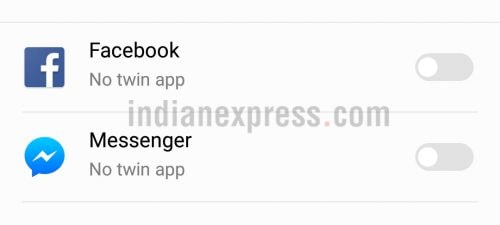 Once App twin is enabled, you can clone any supported app and make it appear on the home screen.
Once App twin is enabled, you can clone any supported app and make it appear on the home screen.
Another interesting feature of the Honor 10 is called App twin. What it does essentially is let users sign into two different accounts for the same app simultaneously. This feature may be helpful for those who wants to run two WhatsApp or Facebook accounts on the same phone. Once enabled, you can clone any supported app and make it appear on the home screen. However, it’s worth pointing out that App twin is currently limited to Huawei Home launcher. If you want to use App twin feature on your Honor 10, go to Settings > Apps & notifications > App twin.
Auto detect unused files
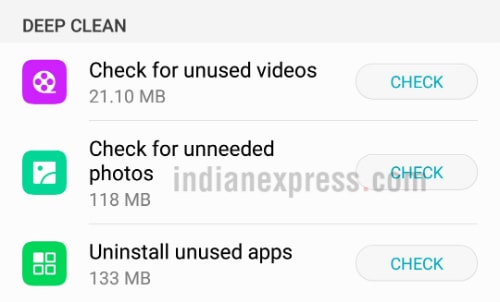 Deep Clean automatically detects unused/unwanted pictures, videos and apps stored inside your Honor 10.
Deep Clean automatically detects unused/unwanted pictures, videos and apps stored inside your Honor 10.
Last but not least, Honor 10 has another feature called Deep Clean to save you some time and effort. Deep Clean automatically detects unused/unwanted pictures, videos and apps stored inside your Honor 10. It’s helpful for those who don’t want to waste time on determining what data may be useful. Deep Clean also lets users select specific media or apps they want to delete. Go to Settings > Storage > Storage Cleaner > Deep Clean.
We will stop here for now but returns shortly with more interesting things that you can do with your Honor 10.