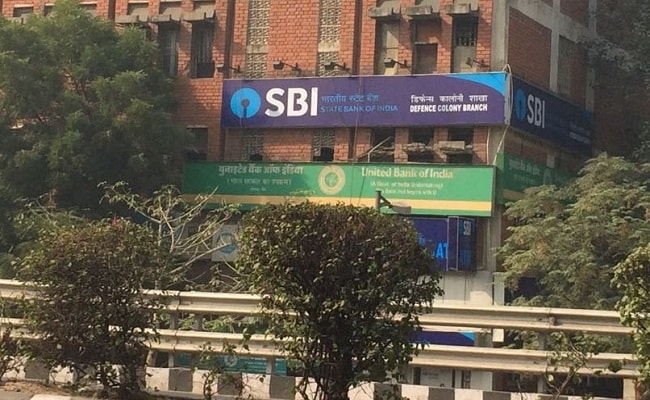Here are 10 steps which can help customers generate a new password for onlineSBI using their ATM card details:
1. On the home page of onlineSBI, click on 'forgot login password', said SBI in its online video.
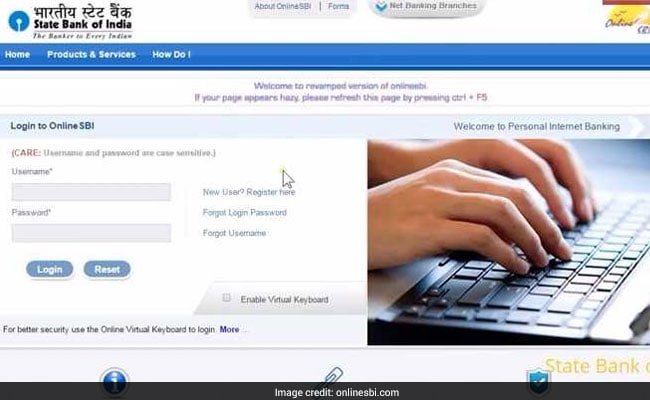
2. From the dropdown menu, choose your option ie. 'forgot my login password'. Click on 'next step'.
3. Fill in your user name, account number, country, registered mobile number etc. Click on 'submit'.
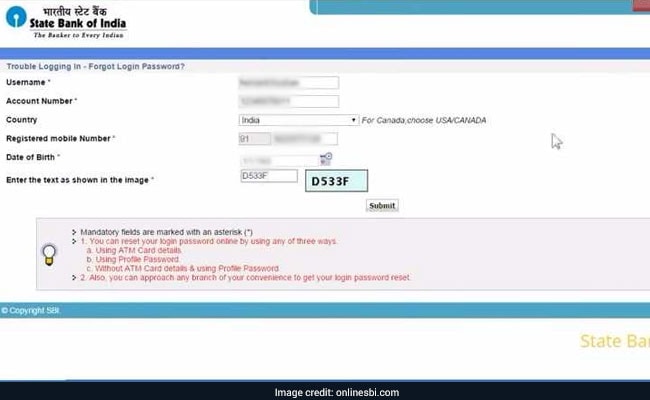
4. You will receive a one-time password on your registered mobile number. Input it in the space provided. Click on 'confirm'.
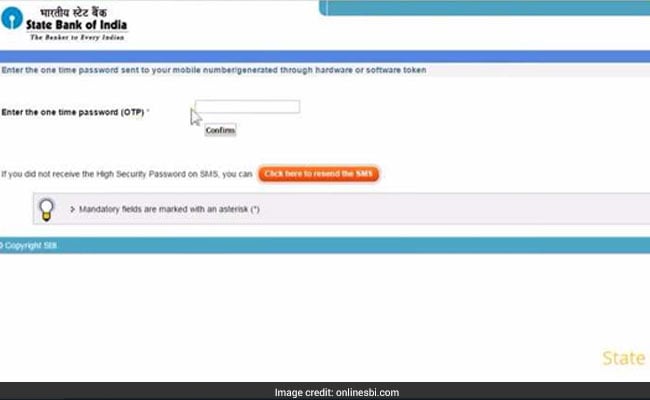
5. You will then see three options.
6. Click on the first option: 'Using ATM card details'. Click on 'submit'.
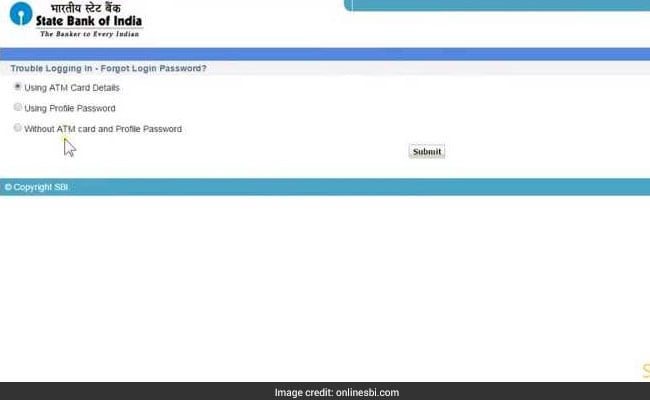
7. Fill in the details of your ATM card like card number, validity, card holder's name etc. Click on 'submit'.
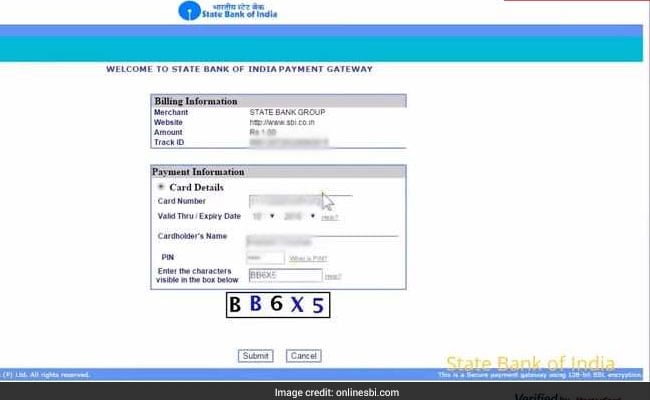
8. You will see a bill of Re 1. It is merely indicative and no such charge will be deducted from your account. Click on 'pay' to proceed.
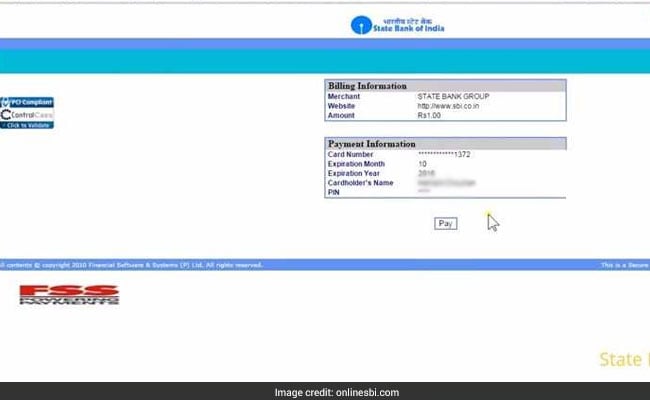
9. Type out your new login password and confirm it by typing it again. Click on 'submit'.
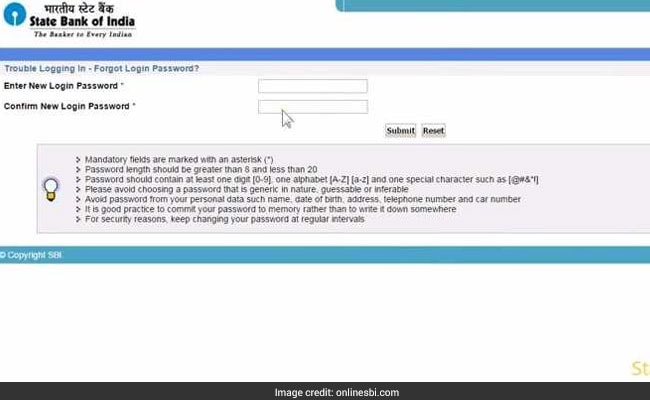
10. You will see a message declaring that your onlineSBI password has been successfully reset.

Recently, SBI changed the unique identifying codes for nearly 1,300 of its branches after its merger with five of its associate banks.