UMANG App revolutionizes the way citizens avail Government Services! Access to 162 services of 33 departments and 4 States currently available. https://t.co/cjKSFPNdM9pic.twitter.com/eV9SCs0vtr
— MyGovIndia (@mygovindia) November 24, 2017
The UMANG service has been made available on multiple channels like mobile application, web, IVR and SMS which can be accessed through smartphones, feature phones, tablets and desktops, according to its official website. It provides access to 162 services of 33 government departments and four states.
How to access UMANG app:
The app is available on Google Play Store, App Store and Windows Store.
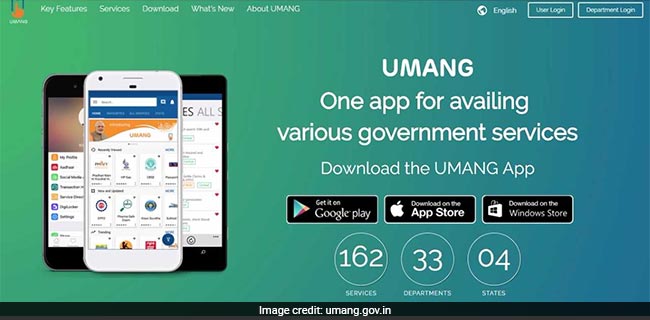
How to register on UMANG app:
1. Launch the UMANG app. Click 'New User'. The registration screen appears.
2. Enter the mobile number and click the 'proceed' icon to continue. The mobile number verification screen appears.
3. Enter the OTP (one-time password) received on the mobile number. If the entered OTP is correct, set MPIN screen appears.
4. In 'enter your MPIN', enter the MPIN to be set. In 'Confirm MPIN', enter the same MPIN for confirmation. Click the proceed icon to continue. The security question screen appears to enable users to recover their account in case they forget their MPIN.
5. Select two questions and provide answers to these questions at the time of registration. Click the 'proceed' icon to continue. The Aadhaar integration screen appears to enable users to link their Aadhaar ID with their UMANG profile.
6. Enter the Aadhaar number to login using Aadhaar card and to use it for eKYC (know your customer) or click 'SKIP' to add the Aadhaar information later. When users click the 'SKIP' option, the profile Information screen appears.
7. Aadhaar integration enables users to login to UMANG using their Aadhaar number. The Aadhaar profile information in UMANG is used for eKYC. Users cannot link their Aadhaar ID with multiple profiles in UMANG.
8. Click the 'proceed' icon to complete the Aadhaar integration. The mobile number verification screen appears.
9. Enter the OTP received on the Aadhaar registered mobile number. If the entered OTP is correct, the profile information screen appears. If the user has completed Aadhaar Integration, the Aadhaar profile information is copied to the UMANG profile; otherwise, users have to enter their profile information manually. Enter the profile information and click 'Save & Proceed' or click 'Skip' to add the profile details later. The UMANG registration process completes and the UMANG home screen appears.
10: If the user has entered an email address in the profile information, an email is sent to the entered email address for verification. Once the user checks his inbox, the message is displayed to him/her. The email is added to the user profile only when the user clicks the verification link received on the entered email address.














