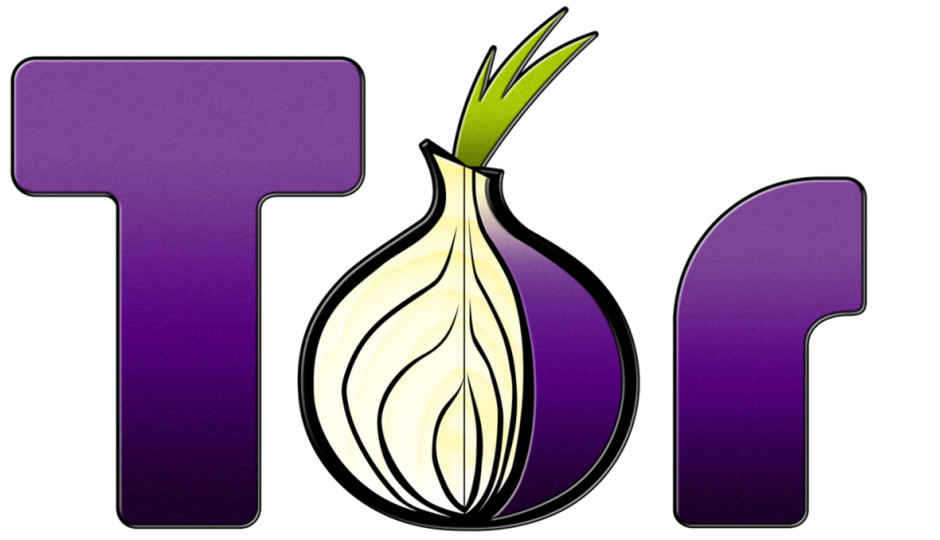Sometimes when you need a website which isn’t public and you wish to share it with a select few. At such times you can easily get an URL with a .onion TLD. With your computer as the server you are assured that your files hosted on the site are safe on your own computer and are being shared with the right people.
First of all, you will need to install the TOR(The Onion Router) browser. This is a special browser that focuses on anonymity of the user. All the sites you visit using it are routed via a proxy server, thus, it doesn’t let the site know your real identity. Websites using .onion as TLD are only accessible via the TOR browser or through certain websites like tor2web.org.
In case you want your site to be accessible via normal browsers then you need to append ‘.to’ at the end of an .onion URL. This isn’t recommended because there is a chance that your site may fail to load.
Now let's start by installing a Web Server on our computer. You can use XAMPP and other popular web server packages but you risk disclosing your actual IP, hence, it is advised to use ‘Savant’.
Setting up the server
Start Savant and click on the ‘Configuration’ tab and a pop-up should appear. In the ‘Server DNS Entry’ option, type ‘localhost’ and in ‘Port # To Server From’ type ‘8080’. If this doesn’t work then try port 80 or any other open port for your system. After clicking ‘apply’ open any browser and visit ‘localhost:port’, replace port with ‘8080’ or with whichever you went with. If the page loads then you’ve got it right, if not then re-check all the steps. The page that just loaded was from your own PC only and that too from “C:\Savant\Root” directory. As a general rule ‘index.html’ will be acting as your default/first-loading page.
Note: Savant is very unstable so you can use ‘uniformserver’ as well.
Obtaining your URL
Now almost everything is done, we just need to tell TOR about our server and then it will provide us our URL. Before we begin you need to create a folder on your desktop which will be used by TOR to provide you the URL of your site. Close your TOR browser if it is open and then go to your TOR installation directory, look for a folder labelled ‘Data’, in it open the ‘Tor’ folder and look for a file named ‘torrc’. Open it in any text editor program and enter the following lines in it.
HiddenServiceDir C:\Users\YOUR_USERNAME\Desktop\NAME_OF_FOLDER
HiddenServicePort 80 127.0.0.1:YOUR_PORT
In the above two lines make sure to edit ‘your_username’ with your computer’s username and ‘name_of_folder’ with the name of empty folder that you just created on your desktop. Also make sure to replace the word ‘your_port’, with the port that you entered in Savant. Now you need to save this file and then open TOR browser, so that TOR can generate a URL and Private Key for your website. Wait for 5-6 seconds and then close TOR browser. Now navigate to the folder that you’d created on your desktop and you will find two files in it – Hostname and private_key. You don’t have to do anything with private_key, it’s there for identification purposes. Open the file Hostname with any text editor and you’ll find the URL of your website with .onion as TLD. For me the URL was “utfd24oh7n43kzj2.onion” and to visit the website you need to append ‘/index.html’ after .onion so the URL becomes https://utfd24oh7n43kzj2.onion/index.html
Don’t delete the folder that you’ve created on your desktop. Running an anonymous site is not an easy task and it’s possible that the authorities may crack down on you if you engage in any illegal activity.
Other Popular Deals
Interesting Galleries
 Best smartphones to buy under Rs. 7,000 in India right now
Best smartphones to buy under Rs. 7,000 in India right now 14 upcoming mobile phones you should expect in India in 2016
14 upcoming mobile phones you should expect in India in 2016 10 smartphone sequels to look forward to in 2015
10 smartphone sequels to look forward to in 2015![10 best smartphones between Rs. 10,000 to Rs. 20,000 [November 2015]](https://static.digit.in/default/thumb_38248_default_td_160.jpeg?v=1) 10 best smartphones between Rs. 10,000 to Rs. 20,000...
10 best smartphones between Rs. 10,000 to Rs. 20,000... Best smartphones under Rs. 15,000 with great battery backup
Best smartphones under Rs. 15,000 with great battery backup 26 upcoming & latest smartphones to check-out
26 upcoming & latest smartphones to check-out![Slimmest phones you can buy in India [November 2015]](https://static.digit.in/default/thumb_40062_default_td_160.jpeg?v=1) Slimmest phones you can buy in India [November 2015]
Slimmest phones you can buy in India [November 2015] The best upgrade options for 10 classic smartphones
The best upgrade options for 10 classic smartphones Huawei P8: First Look
Huawei P8: First Look Xiaomi Mi4i vs Asus Zenfone 2 (2GB): Quick Comparison
Xiaomi Mi4i vs Asus Zenfone 2 (2GB): Quick Comparison LG G4: First Look
LG G4: First Look Asus Zenfone 2 and Zenfone Selfie: In Pictures
Asus Zenfone 2 and Zenfone Selfie: In Pictures Sony's current & upcoming Xperia phones: An Overview
Sony's current & upcoming Xperia phones: An Overview Micromax Canvas Sliver 5: First Look
Micromax Canvas Sliver 5: First Look Sony Xperia C4: First Look
Sony Xperia C4: First Look Coolpad Dazen X7 and Dazen 1: In pictures
Coolpad Dazen X7 and Dazen 1: In pictures